How to Build a Better Feedback Form with Zendesk and Formspree
Part of the
Getting Started with Formspree
Series
You need to send your feedback form data to your help desk software—but how should you do it? You might be tempted to direct your form to send an email straight to your support tool, but that introduces a few issues. The emails won’t capture important metadata, like the customer’s account information or the ticket priority level. Plus, many help desk platforms—Zendesk included—will block automated emails and send them to restricted folders.
That’s why you need a form tool that integrates directly with your help desk. Zendesk provides forms on your help website and a chat widget. But if you want to use your own form with custom HTML or CSS, you either need to connect your own server with their API, or use a tool that does it for you—like Formspree.
We’ll give you our best tips on building your form and show you how to connect it with Zendesk using the example of Seltz, a fictional small business that sells sparkling water at various carbonation levels.
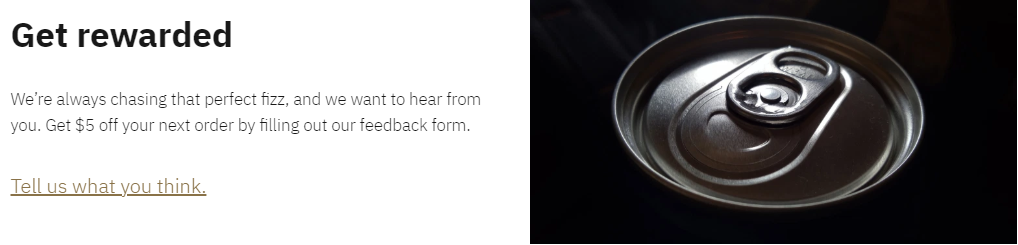
5 tips for creating your customer feedback form
Customer feedback is vital for improving your product or service and getting a window into the customer experience. The most common method for collecting and organizing that feedback is the customer feedback form or satisfaction survey.
Here are our top five tips for building your form:
- Make sure your form is accessible. Users navigating with a keyboard or relying on screen readers should still be able to submit customer feedback. WebAIM is an excellent resource for accessible coding.
- Mix question types. Include both open-ended questions and questions where users select an answer. Open-ended questions are valuable for letting customers communicate their needs, but too many of them can be overwhelming. Questions with pre-written answers are easier for users to complete and are also easier for you to analyze in bulk. Here’s some more advice on how to ask the right questions in your form or survey.
- Don’t make any form fields mandatory. Required fields can discourage people from filling out the feedback survey if they don’t think the field is relevant to them or if they don’t want to share identifying information. Even partial feedback is valuable, so remove any barriers to completing the form.
- Follow design best practices. That means grouping labels and fields, leaving white space, and keeping branding consistent. Zendesk has a few more design tips and tricks for creating your feedback form here. Well-designed forms have a higher response rate.
- Set up an automation to send form responses to your help desk software. Every manual task in your customer support stack will reduce your ability to serve your customers efficiently. Turning your feedback form or customer satisfaction survey submissions directly into support tickets in Zendesk is one way to close that feedback loop.
A user-friendly form is critical to collecting useful feedback. If your form is difficult to fill out or if you don’t organize the form data in a streamlined way, you’ll create a negative user experience, and you won’t get the best out of your form.
How to create your feedback form
When coding your feedback form, it’s helpful to start with an HTML base that you can edit as needed. If you need an introduction to coding HTML forms, check out our post on simple contact forms. But first, let’s go over the fields required to integrate with Zendesk.
Inputs that map to Zendesk
Fill the name=“ ” attribute within the <input> fields with the below values in order to map them to Zendesk.
- The only required value is
emailor_replyto. Formspree uses this value to assign a Zendesk user to the ticket. If the email address already exists in your system, the ticket will be added under the same account. - Using values named
_name,name, or_fname(first name) and_lname(last name) will assign the user’s name to the ticket. - The values
_message,message, ormsgwill set the main text of the support ticket.
There are a few other attributes you can use that map to Zendesk, such as setting a priority level, that we aren’t using in our feedback form for Seltz. You can read more about them on our help page.
HTML feedback form template
Here is our example survey template for Seltz. We based it on the survey form from our form library and highlighted the attributes that map to Zendesk discussed above.
<form id="fs-frm" name="survey-form" accept-charset="utf-8" action="https://formspree.io/FORM_ID" method="post">
<fieldset id="fs-frm-inputs">
<label for="full-name">Full Name</label>
<input type="text" name="name" id="full-name" placeholder="First and Last">
<label for="email-address">Email Address</label>
<input type="email" name="email" id="email-address" placeholder="email@domain.tld" required="">
<fieldset id="fs-frm-selects">
<label for="satisfaction">How would you rate our product?</label>
<select name="satisfaction" id="satisfaction">
<option value="Choose" selected="" disabled="">Choose</option>
<option value="9">Excellent</option>
<option value="7">Good</option>
<option value="5">Okay</option>
<option value="3">Poor</option>
<option value="1">Very poor</option>
</select>
</fieldset>
<label for="message">Additional Comments</label>
<textarea rows="3" name="message" id="message" placeholder="Let us know what's on your mind?" required=""></textarea>
<input type="hidden" name="_subject" id="email-subject" value="Survey Responses">
</fieldset>
<input type="submit" value="Send Responses">
</form>
The name="_subject" attribute is hidden in the displayed survey, so the form respondents don’t see or fill it out. It sets the subject line of all the submission emails and the Zendesk tickets to “Survey Responses” as a quick way for you to identify that the responses came from this particular form so that you can follow up on them. You can adjust the Survey Responses input if you would like to customize the subject line.
We also included a dropdown question for users to rate the product. When submitted, you will receive the number noted in the option value=“ ” attribute in the body of the message. You can use this number to calculate your net promoter score (NPS).
Installing the form
For your feedback form to work, you need to add an endpoint—the URL that directs the form responses to our servers. After creating a new form in your Formspree account, you can find the endpoint under the integration tab. Replace the action="https://formspree.io/FORM_ID" attribute in your code with this endpoint URL.
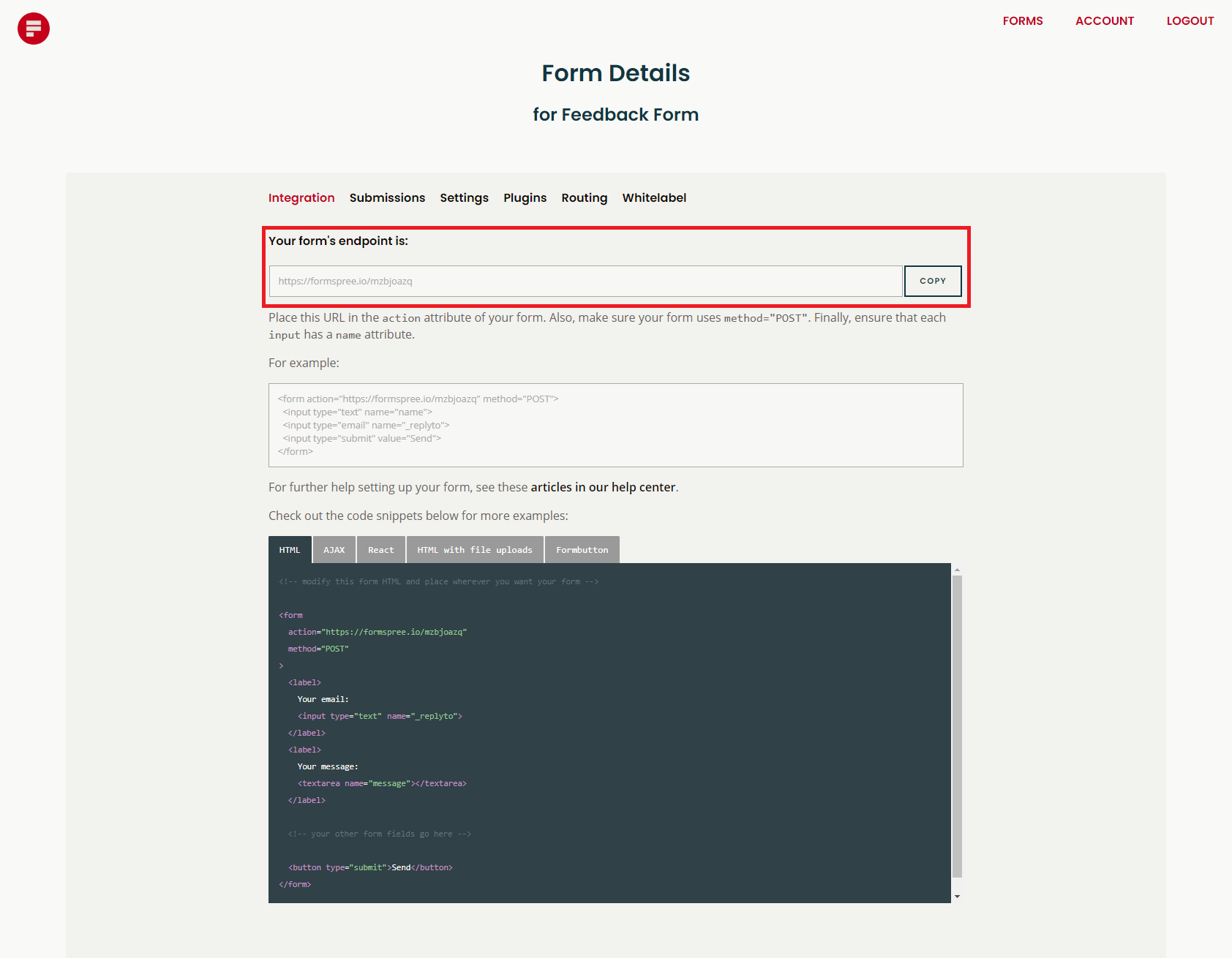
Here’s what the form looks like once published:
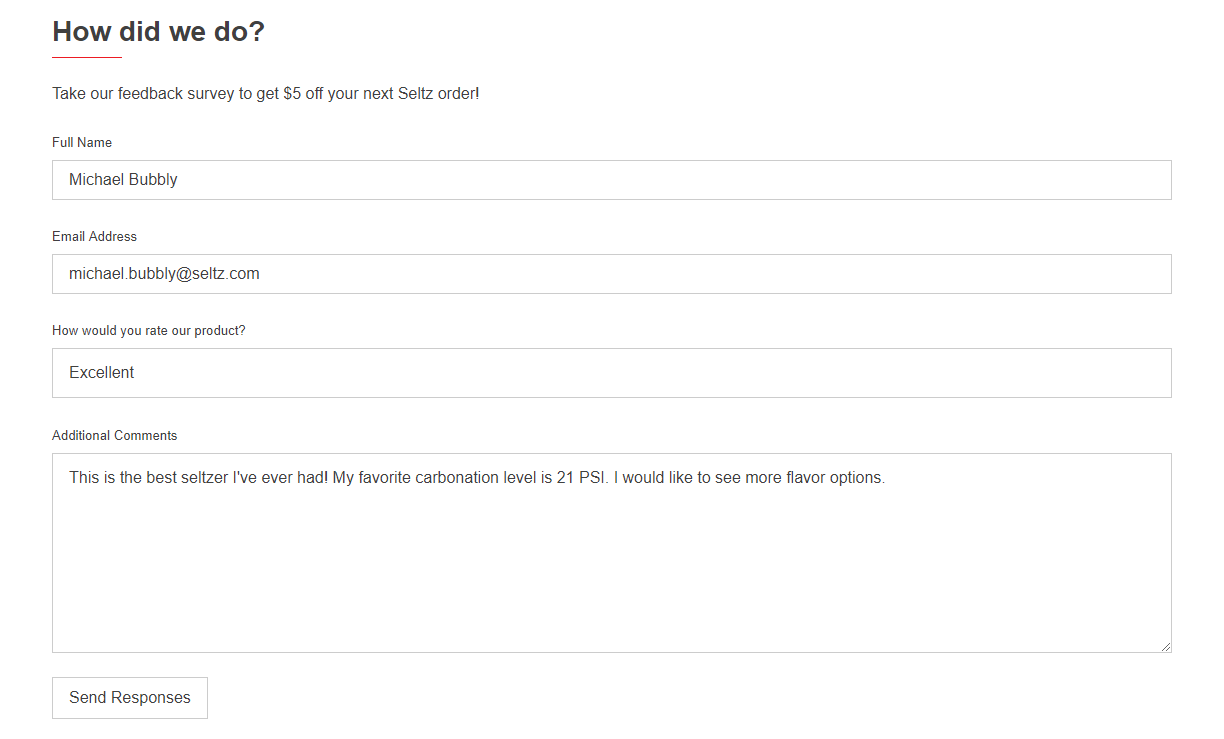
How to integrate your feedback form with Zendesk
Syncing your feedback form responses with Zendesk is easy with our plugin. We created this plugin because you can’t simply direct form submissions to your Zendesk support email. The software flags automated emails and sends them to a restricted folder. With our plugin, the form is integrated directly with Zendesk’s API.
In your Formspree account, go to the Plugins tab within your form and select Zendesk:
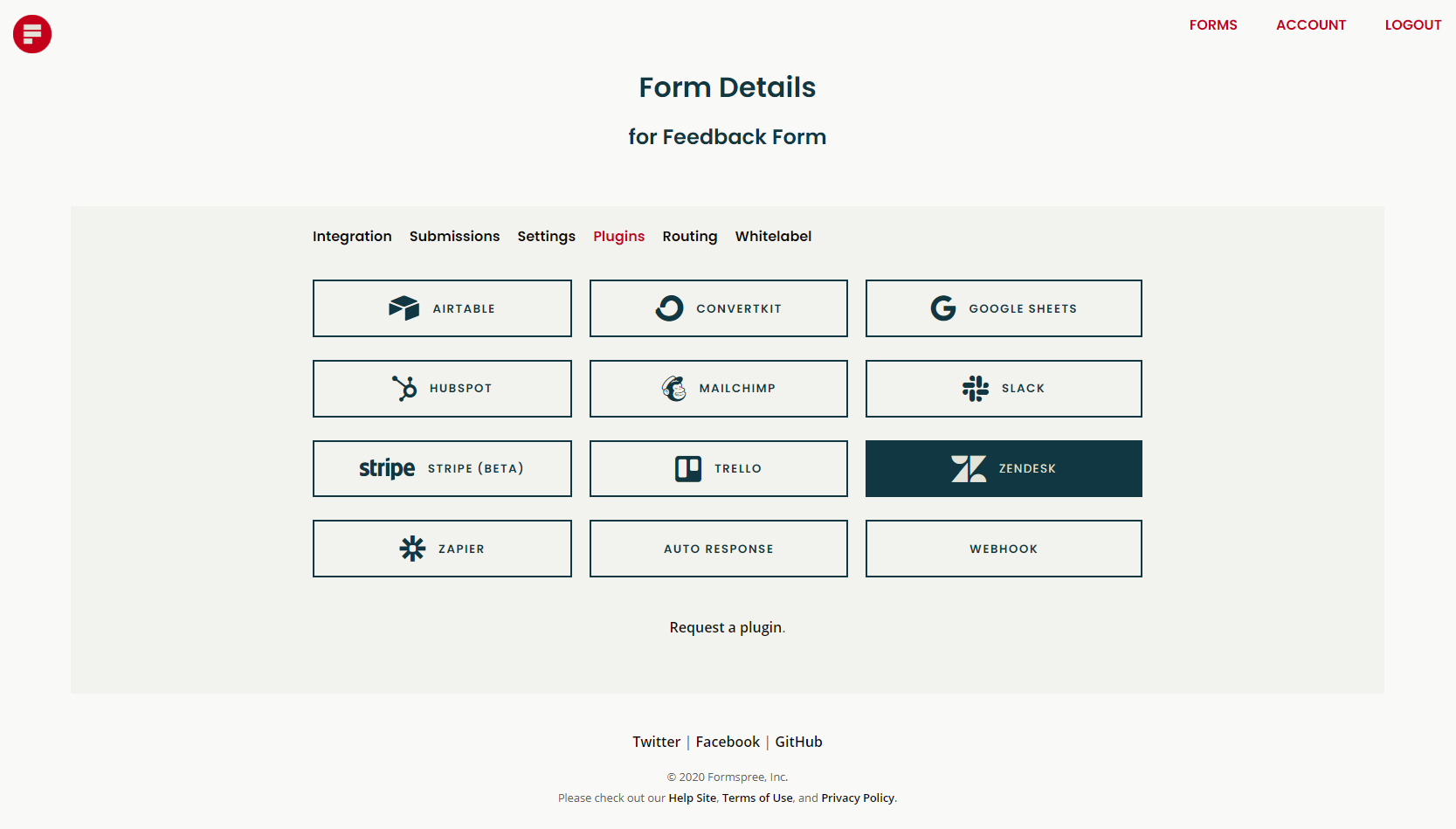
Then enter your Zendesk subdomain where prompted:

Send a few test submissions to make sure everything is working. You’ll also receive an email about the form submission in your support account.
Here is the unsolved ticket queue in Zendesk with the feedback form responses:
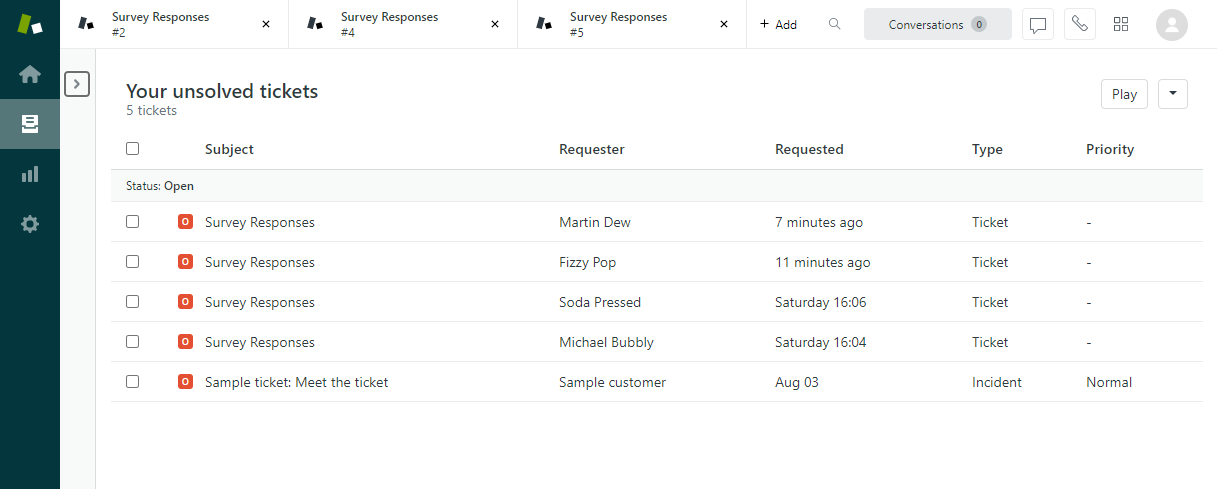
And here is what an individual ticket submitted via the feedback form looks like:
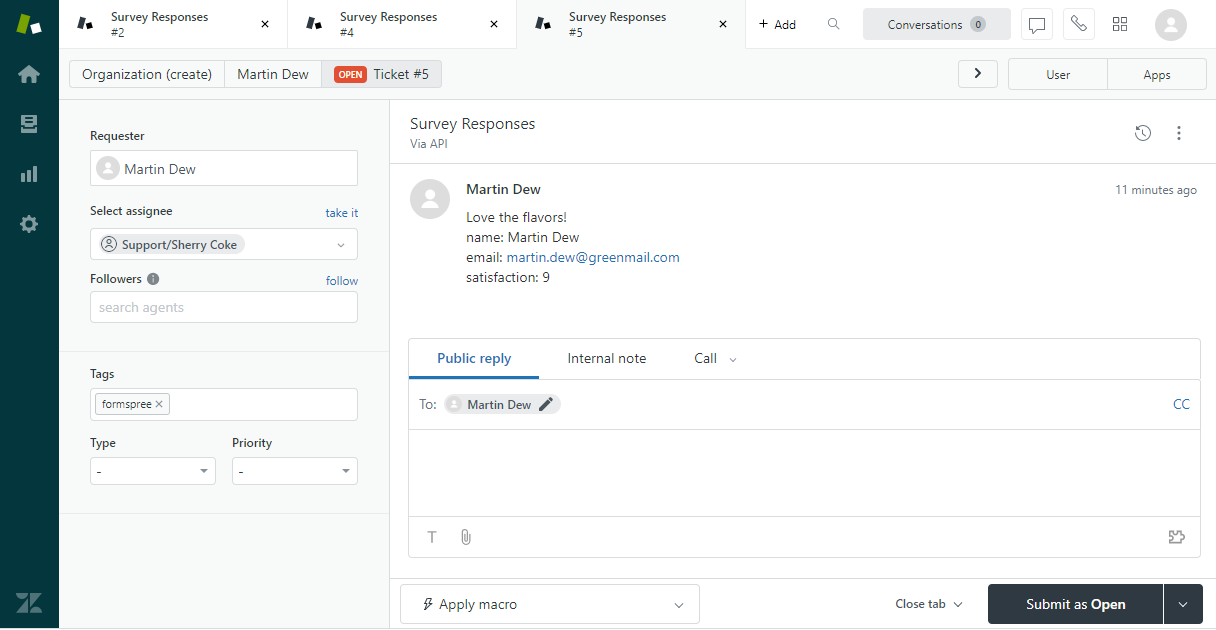
Close the feedback loop with Zendesk and Formspree
Without an automated process in place, your approach to customer satisfaction will be haphazard and inconsistent. Connecting your feedback form directly to Zendesk using Formspree helps you close the feedback loop between you and your customers, leading to a better user experience for them and valuable insights for you. Automate more processes in your customer engagement stack by connecting your forms to HubSpot to track leads, Mailchimp to feed your newsletter, Airtable to power your CRM, and more.