Using Google reCAPTCHA v3 in Your Forms
Understanding the latest version of Google's reCAPTCHA for protection against spam
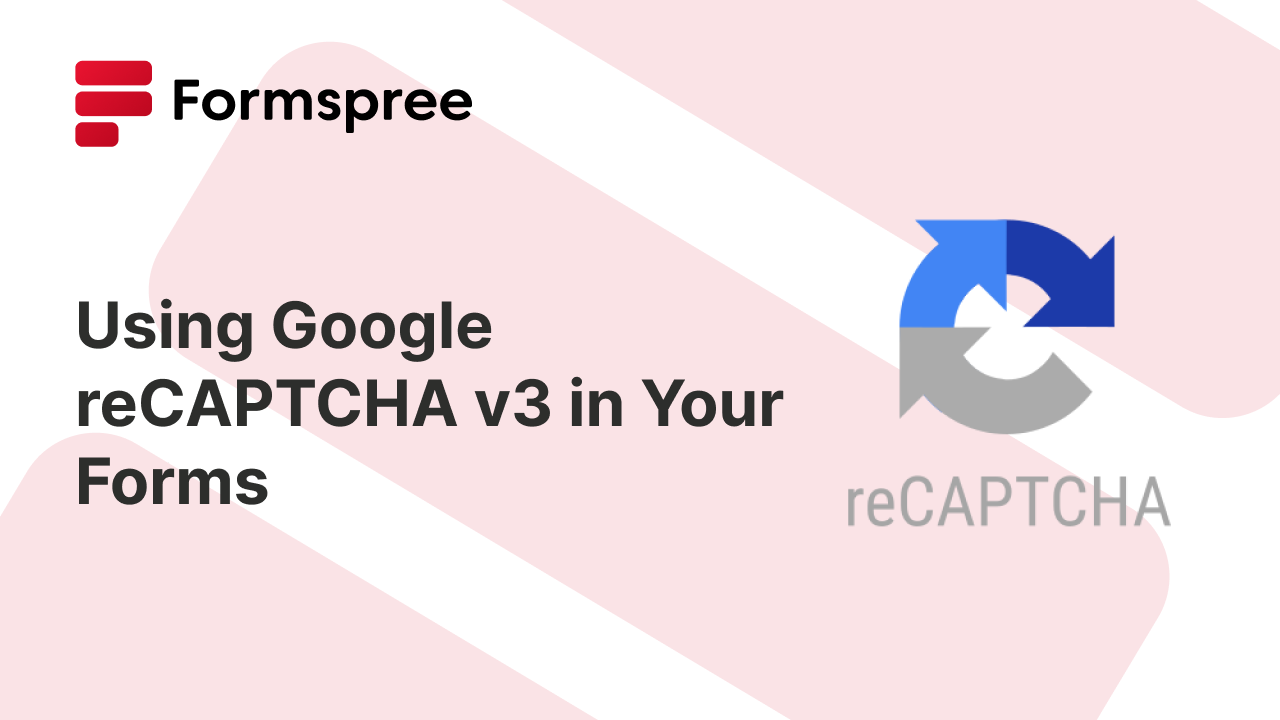
If you are looking to offer your users a smooth and safe experience on your websites, it is important to keep bots and spam submissions away. Google reCAPTCHA v3 is a free service that helps you achieve just that. It enables you to tell real users and bots apart by analyzing their activity on your website.
This article will specifically focus on using Google reCAPTCHA v3, the latest and most advanced version of this tool. Unlike previous versions (reCAPTCHA v1 and reCAPTCHA v2) that relied on explicit challenges like checking a box or deciphering text, reCAPTCHA v3 operates silently in the background.
reCAPTCHA v3 analyzes various signals from user interactions to assess the likelihood of a bot and assigns a score. This score can then be used by your server to take appropriate actions, such as allowing access for high-scoring users (likely humans) and prompting further verification for low-scoring users (potential bots).
Introducing reCAPTCHA v3: An Invisible Shield
Prior versions of reCAPTCHA, v1 and v2, relied on user interaction to verify their humanity. These could be as simple as clicking a checkbox (“I am not a robot”) or a more complex challenge like deciphering distorted text. While effective, they sometimes caused friction for real users, especially those who were unfamiliar with CAPTCHAs.
This is where reCAPTCHA v3 shines. It works silently in the background, analyzing user behavior and device signals to understand if the user is a human or not. Here’s how it works:
- Invisible Execution: Unlike its predecessors, reCAPTCHA v3 integrates seamlessly into your website’s pages without any disruptive challenges. Users won’t be asked to check boxes or solve puzzles. They can simply submit the form as usual.
- Risk Analysis Score: Behind the scenes, reCAPTCHA v3 is analyzing various signals from the user’s interaction with your site. This can include factors like mouse movements, form completion time, and IP address. Based on this analysis, reCAPTCHA v3 assigns a score ranging from 0.0 (very likely bot) to 1.0 (very likely human).
This reCAPTCHA score tells you the probability of the user being a real human. Based on this reCAPTCHA score, you can set a threshold within your website’s code. Users with scores above the threshold can be automatically processed as legitimate, while those with lower scores might be flagged for further verification, such as additional security questions or a manual review.
This approach not only improves your website’s security against bots and spam but also makes sure not to disturb real users with a checkbox or a challenge, helping create a smoother user experience.
Also, if you’re using a service like Formspree to handle forms on your website, you can integrate reCAPTCHA v3 with it and automatically have Formspree accept or reject submissions based on the risk analysis score.
Why Use reCAPTCHA v3? Benefits and Use Cases
There are several reasons why you should integrate reCAPTCHA v3 into your website’s forms. Here are some of the top benefits:
- Stop Spam Submissions: Malicious bots can flood your website with unwanted spam submissions, overwhelming your systems and resources. reCAPTCHA v3 effectively filters out these bots, ensuring only genuine user interactions reach your inbox.
- Protect Against Bot Attacks: Bots can be used to launch various attacks on your website, such as brute-force login attempts or scraping valuable data. reCAPTCHA v3’s risk analysis helps identify these threats and prevent them from compromising your website’s security.
- Enhanced Overall Security: By deterring spam and bot attacks, reCAPTCHA v3 contributes to a more secure online environment for your website. This not only protects your application but also builds trust with your users.
You can use reCAPTCHA v3 for many use cases:
- Contact Forms: Prevent spammers from filling your contact forms with irrelevant messages. reCAPTCHA v3 ensures only legitimate inquiries reach you.
- Login Forms: Discourage bots from attempting unauthorized logins. reCAPTCHA v3 adds an extra layer of security to your login process.
- User Registration Forms: Safeguard your user registration process from automated accounts created for malicious purposes. reCAPTCHA v3 helps maintain the integrity of your user base.
This is just the tip of the iceberg. You can make use of reCAPTCHA v3 in pretty much any scenario where you’re exposing a form to the Internet and don’t want spam responses.
Understanding How reCAPTCHA v3 Works
To implement reCAPTCHA v3 effectively, it can help to know what it does behind the scenes. Here’s a breakdown of how it works:
- User Interaction on the Form: It all starts with a user interacting with your website’s form, filling out fields, and preparing to submit.
- JavaScript Library Execution: Behind the scenes, a JavaScript library integrated into your form initiates reCAPTCHA v3’s assessment. This library is provided by Google and you can add it easily to your website’s source code.
- Risk Analysis in the Background: As the user interacts with the form, reCAPTCHA v3 analyzes multiple signals. This can include:
- Mouse movements and behavior: Are the movements smooth and natural, or do they exhibit robotic precision?
- Form completion time: Does the user take a reasonable amount of time to fill out the form, or is it completed suspiciously fast?
- IP address: Does the IP address originate from a known source of bot activity?
- Browser characteristics: Are there any anomalies in the user’s browser configuration that suggest automation?
- Generation of a Risk Score: After analyzing these signals, reCAPTCHA v3 generates a score ranging from 0.0 to 1.0. A score closer to 1.0 indicates a high likelihood of a legitimate user, while scores closer to 0.0 suggest potential bot activity.
- Submission of the Form with the Score: The user submits the form as usual. However, along with the form data, the reCAPTCHA v3 score is also submitted to your website’s backend.
This is where your backend server takes control. You can set a threshold score within your code to accept/reject submissions. You can also choose to integrate the interpretation of the score with your own security measures for a more comprehensive approach.
Interpreting the Risk Score
The magic of reCAPTCHA v3 lies in its risk score, a numerical value between 0.0 and 1.0 that reflects the likelihood of a user being human. Here’s how you should interpret this score:
- Higher Score (Closer to 1.0): Scores closer to 1.0 indicate a high probability of genuine human interaction. These users can typically be processed without any additional friction. Their form submissions can be accepted, and they can proceed as intended.
- Lower Score (Closer to 0.0): As the score dips towards 0.0, the likelihood of bot activity increases. These users might call for further verification to ensure their legitimacy. This could involve prompting them for additional security checks like solving a CAPTCHA challenge or answering a secret question.
It’s important to remember that reCAPTCHA v3 doesn’t make automated decisions. The score is sent along with the form data to your website’s server. Here, you, the developer, define a threshold score based on your website’s specific needs. Users exceeding this threshold are considered likely legitimate, while those falling below might require additional scrutiny. This approach allows you to strike a balance between security and user experience.
When using reCAPTCHA v3 with Formspree, you do not need to worry about handling the risk score yourself. Internally, Formspree sets a threshold for form submissions to be considered valid. Those below the threshold are automatically rejected as spam.
reCAPTCHA v3 Implementation Considerations
While reCAPTCHA v3 offers a powerful security solution against bots, it’s important to keep in mind a few things while implementing it:
- False Positives/Negatives: No security system is perfect, and reCAPTCHA v3 is no exception. There’s a possibility of misclassifications, where legitimate users receive low scores (false positives) and bots slip through with high scores (false negatives).
- User Experience: The primary benefit of reCAPTCHA v3 is its invisibility. However, overly cautious thresholds can lead to unnecessary friction for legitimate users who might be flagged for further verification.
Here are some strategies to mitigate these concerns:
- Setting Appropriate Risk Thresholds: Finding the right balance between security and user experience is crucial. Start with a conservative threshold and gradually adjust it based on the observed score distribution and actual bot activity on your website.
- Combining reCAPTCHA with Other Security Measures: Treat reCAPTCHA v3 as one layer of your website’s security defense. Consider additional measures like IP address reputation checks or form field validation to create a more robust security posture.
By carefully considering these points, you can make use of reCAPTCHA v3 to effectively protect your website without compromising user experience.
Implementing reCAPTCHA v3 in Your Forms
Now that you understand how reCAPTCHA v3 works and points you should keep in mind when using it, it’s time to learn how to implement in your forms.
Setting Up reCAPTCHA v3: Key Registration
Before integrating reCAPTCHA v3 into your website, you’ll need to register for a key pair on the Google reCAPTCHA Admin Console. This key pair consists of a Site Key and a Secret Key. The Site Key is used on your website’s frontend to identify your reCAPTCHA service, while the Secret Key is used on your website’s backend to verify the validity of user interactions with reCAPTCHA. Here’s a step-by-step guide to registering for your reCAPTCHA v3 key pair:
1. Access the Google reCAPTCHA Admin Console:
Head over to the Google reCAPTCHA Admin console. You’ll need to be signed in to your Google account.
2. Create a New reCAPTCHA Key:
Once logged in, click the “Create” button. This will initiate the site registration process for which you’re generating the reCAPTCHA key.
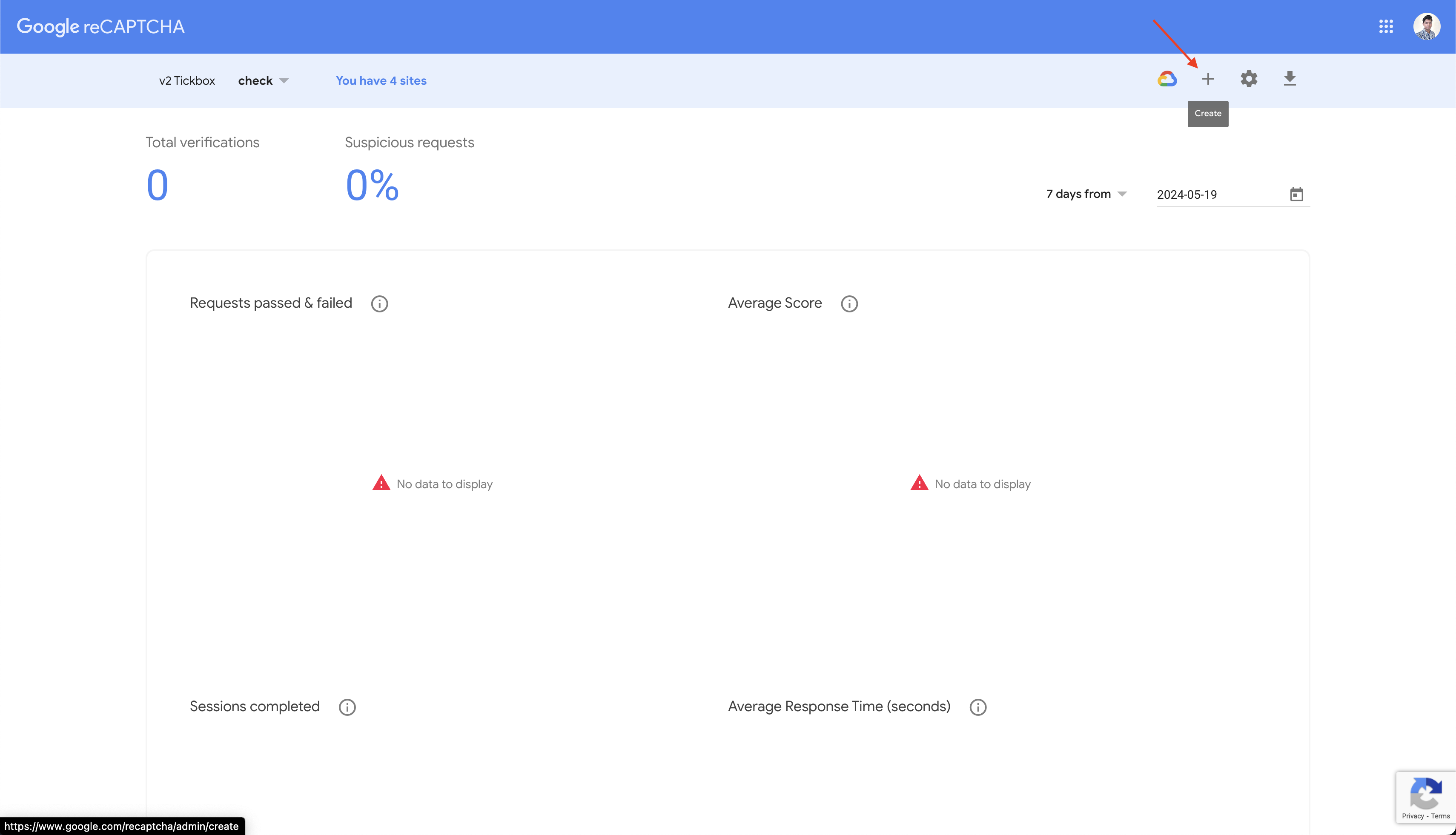
3. Registering a new site:
On the next page that opens, you will be required to provide some details of your website, which include:
- Label: Enter a descriptive label for your reCAPTCHA instance. This helps you identify it later if you manage multiple reCAPTCHA keys.
- reCAPTCHA type: Select “reCAPTCHA v3” from the list.
- Domain: In the “Domains” section, click “Add domain.” Here, you’ll specify the domains where you plan to use the reCAPTCHA v3 key. Include your website’s primary domain here
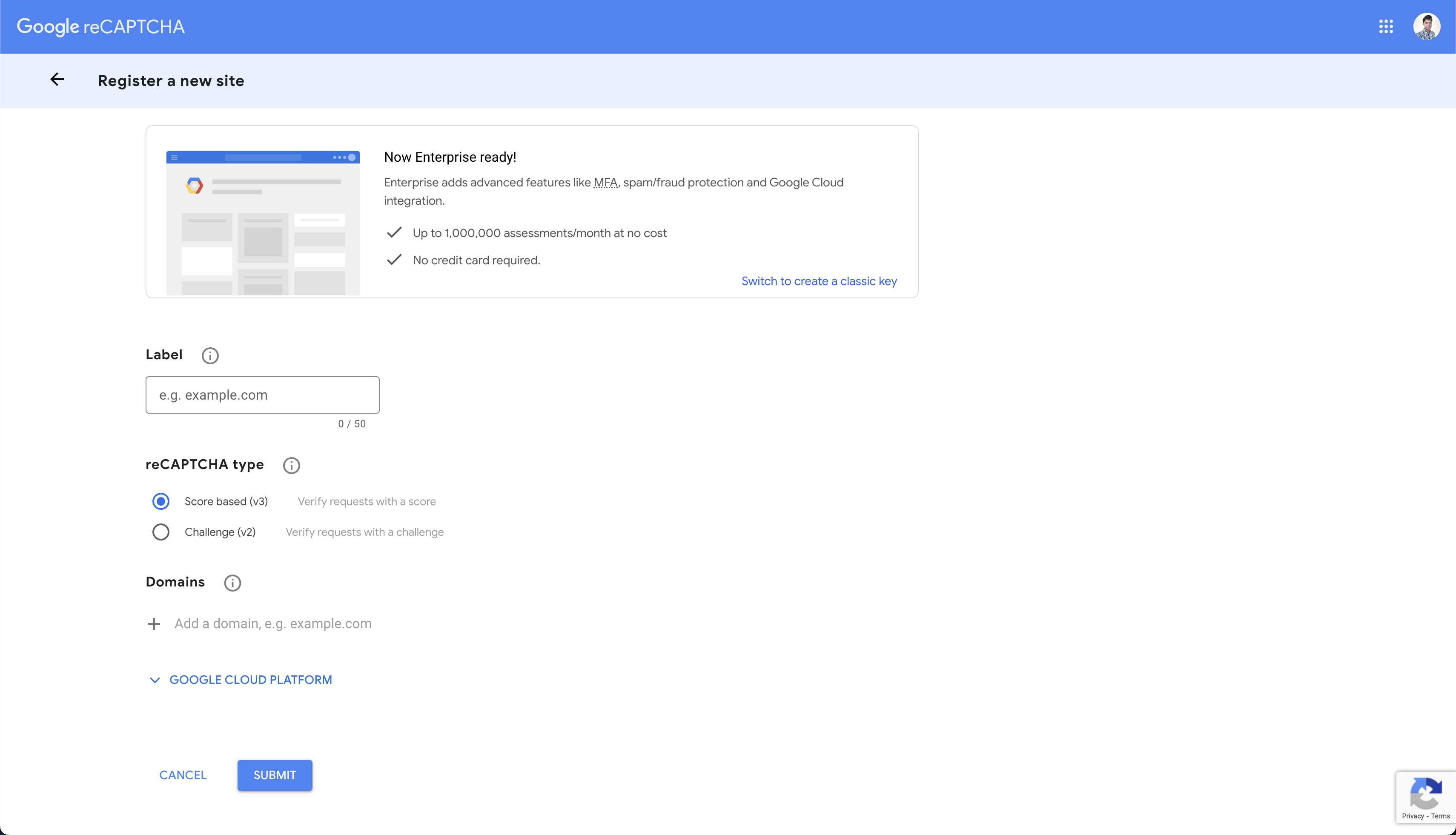
Once done, click the Submit button.
4. Obtaining Your Key Pair:
Upon successful registration, Google reCAPTCHA Admin Console will display your new Site Key and Secret Key.
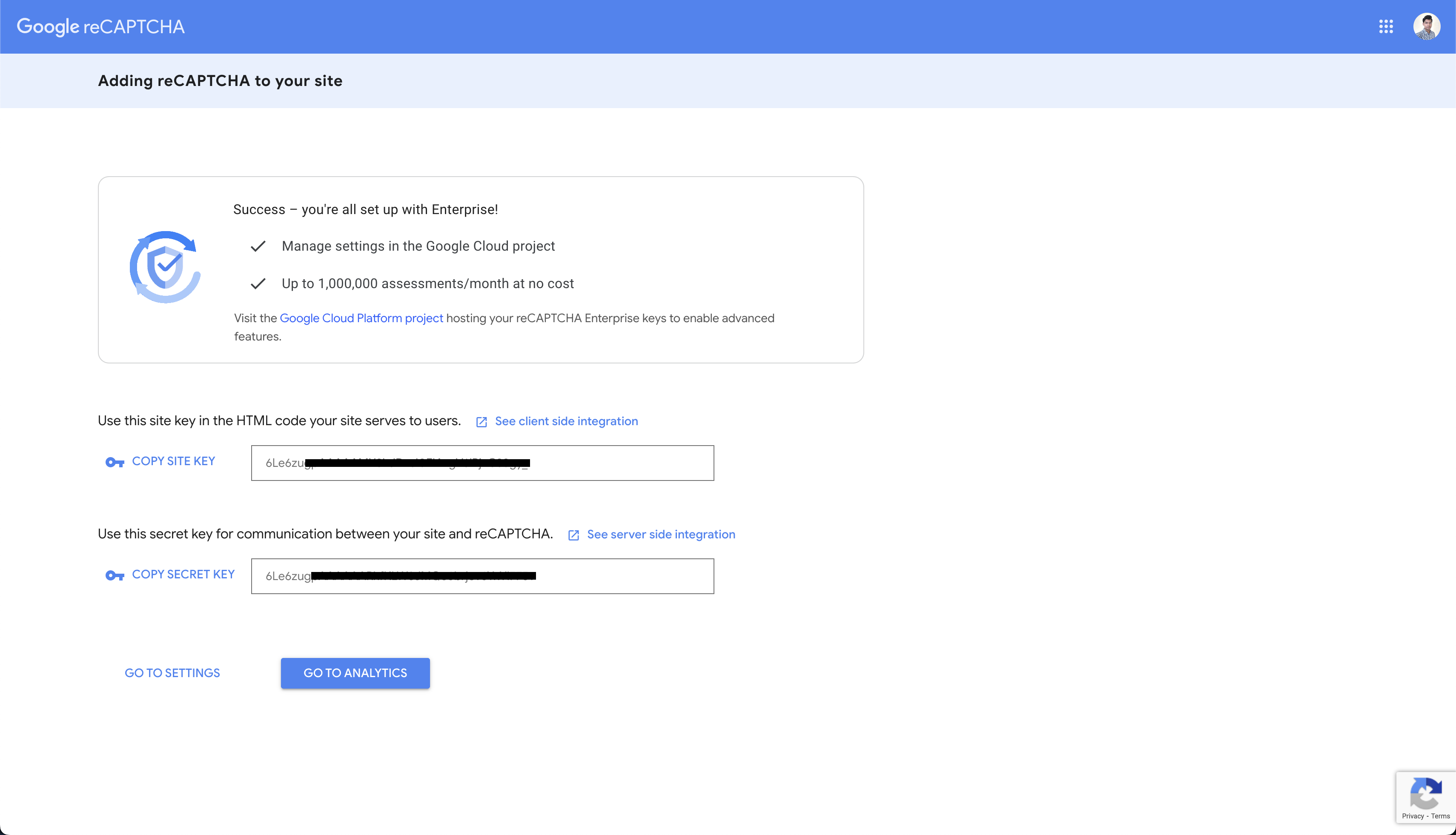
Here’s what the two keys are used for:
- Site Key: You’ll need this key to integrate reCAPTCHA v3 into your website’s frontend code.
- Secret Key: The Secret Key is highly sensitive. Keep it confidential and never share it publicly. You’ll use this key on your website’s backend to verify the validity of reCAPTCHA tokens.
You’ve now successfully registered for a reCAPTCHA v3 key pair. The next steps will involve integrating these keys into your website’s code to leverage reCAPTCHA v3’s risk analysis for improved security with web forms.
Validating the reCAPTCHA Score on Your Server
Google provides you with a number of ways to integrate reCAPTCHA v3 into your web forms. You can use any of those to set up the Google APIs in your HTML app and start calculating the risk scores for your users.
Once you have the risk score, you can access it on your backend server, validate it, and decide whether to accept or reject the submission. This is an additional step that you need to implement if you’ve set up a custom backend to handle your form submissions.
If you’re using Formspree, no additional effort on the backend is required. Formspree internally interprets the score for you and decides whether to accept a submission or reject it as spam.
Adding reCAPTCHA v3 to Your Formspree Forms
Adding reCAPTCHA v3 to your Formspree form is quite straightforward. There are two things you need to do:
- Add the Secret Key to the Formspree dashboard
- Set up the reCAPTCHA script in your web form, trigger the library to generate a risk score, and add it to your form.
To add the Secret Key to the Formspree dashboard, visit the settings tab of your Formspree form, and make sure that reCAPTCHA is enabled. You can now paste the Secret Key here in the Custom reCAPTCHA Key field.
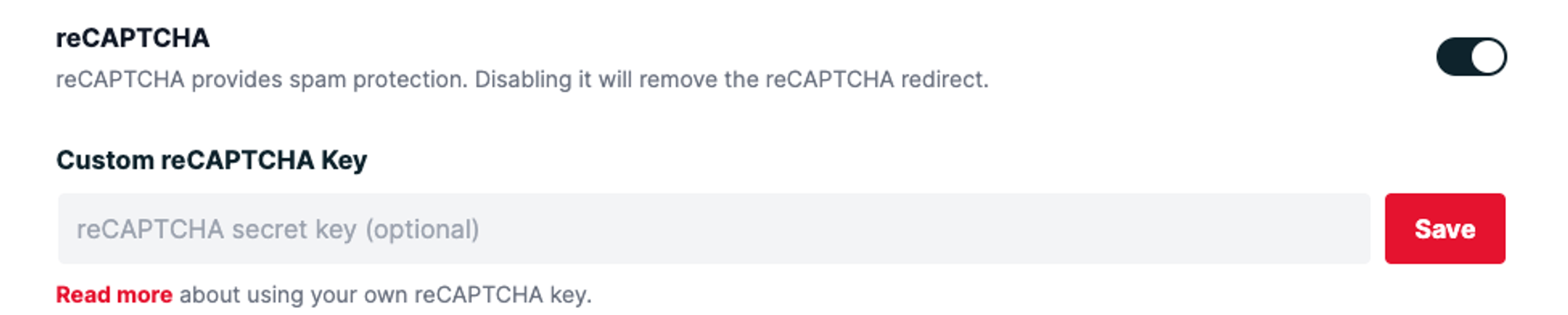
Setting up the frontend is quite simple. Here’s an example code snippet to help you get started:
<html>
<head>
<script src="https://www.google.com/recaptcha/api.js"></script>
<script>
function onSubmit() {
document.getElementById("myForm").submit()
}
</script>
</head>
<body>
<form id="myForm" action="https://formspree.io/f/{form_id}" method="POST">
<input name="email" type="email">
<button class="g-recaptcha" data-sitekey="reCAPTCHA_site_key"
data-callback='onSubmit' data-action='submit'>Submit</button>
</form>
</body>
</html>
You can take a look at Formspree’s docs to learn more.
Security and Privacy Considerations with reCAPTCHA v3
While reCAPTCHA v3 offers a powerful security shield against automated bots, it’s important to address data collection and user privacy:
- Data Collection and Usage by Google: To assess the risk of a user, reCAPTCHA v3 analyzes various user interaction signals. It’s important to understand that this data is collected by Google in an anonymized form. Google uses this anonymized data to improve reCAPTCHA and maintain its effectiveness against evolving threats. However, it’s important to be aware of Google’s overall data collection practices as outlined in their privacy policy. For websites that need to comply with stricter privacy regulations around the world, using reCAPTCHA v3 might raise some concerns.
- Transparency and User Trust: Building trust with your users is extremely important. It’s a good practice to inform users that your website uses reCAPTCHA v3 for security purposes. You should consider including a clear and concise explanation within your website’s privacy policy. This demonstrates your commitment to website security while respecting user privacy.
By being transparent about data collection and adhering to best practices, you can use reCAPTCHA v3’s security benefits while maintaining the trust of your website’s visitors.
Conclusion
As you’ve already seen, Google reCAPTCHA v3 offers a convenient solution to the challenges posed by malicious bots and spam submissions. By silently analyzing user interactions and assigning risk scores, reCAPTCHA v3 enables you to make informed decisions about the legitimacy of form submissions. This translates to a more secure website environment for you and a smoother user experience for your visitors.
While other CAPTCHA solutions exist, reCAPTCHA v3 stands out for its silent nature. Traditional CAPTCHAs often disrupt user flow with challenges like deciphering distorted text or clicking on images. reCAPTCHA v3 eliminates this friction, ensuring a seamless user experience.
Looking ahead, Google is constantly innovating to stay ahead of evolving threats. We can expect future advancements in reCAPTCHA that leverage cutting-edge machine learning and artificial intelligence to provide even more sophisticated and granular risk assessments. By adding reCAPTCHA v3 to your website, you’re not only safeguarding your present but also investing in a possibly future-proof solution.