August New Feature Roundup
Formspree launches auto responses, timezone support, and new Trello and Zendesk plugins
Formspree has been cranking out new capabilities and fixing bugs. Here’s the latest new features that have dropped over the last few weeks.
Auto Responses
One of the most requested features has been some way to send the form submitter a confirmation or response message. We call this an Auto Response, and we’ve added the functionality for all Gold and Platinum users under the Plugins tab. Here’s how it works.
First, while setting up your form, be sure to request an email address. This is where we’ll send the auto response message. You can do that by adding an input with name="_replyto" and type="email".
<input type="email" name="_replyto" placeholder="Your email address">
After you’ve set up a form, go to the plugins tab and click the Auto Response plugin.
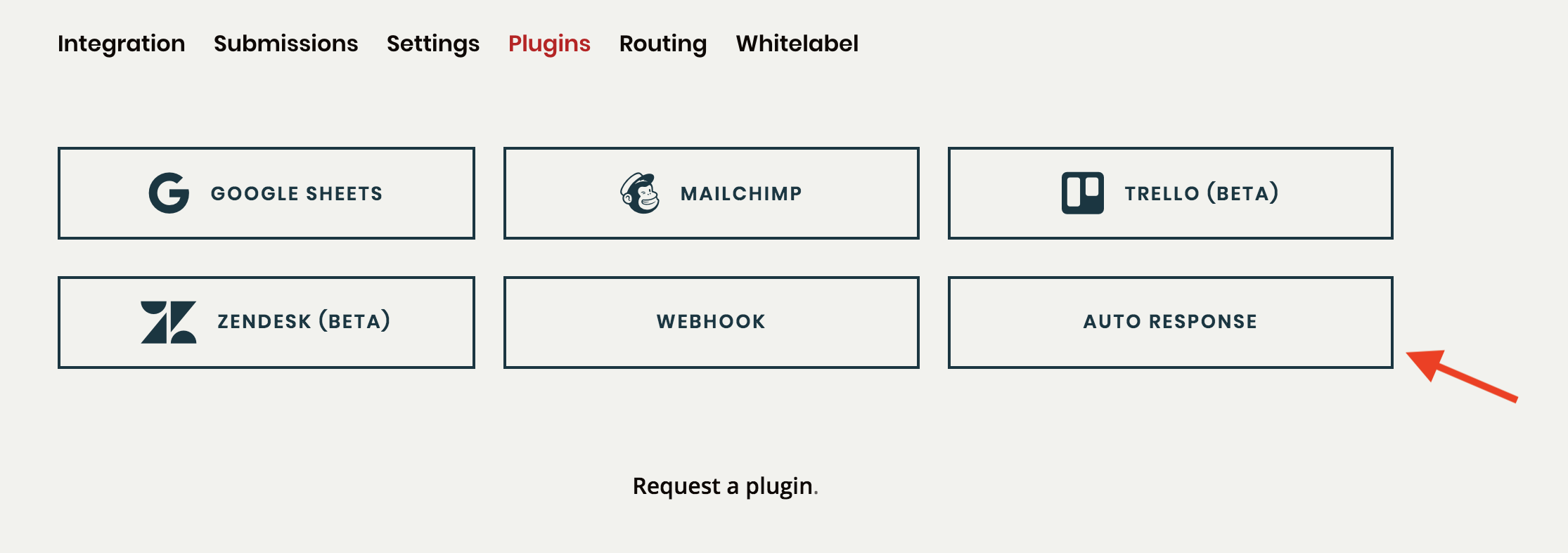
Set up the auto response message, including the “from”, “subject” lines and the message. These will determine the content of the email we send when someone submits.
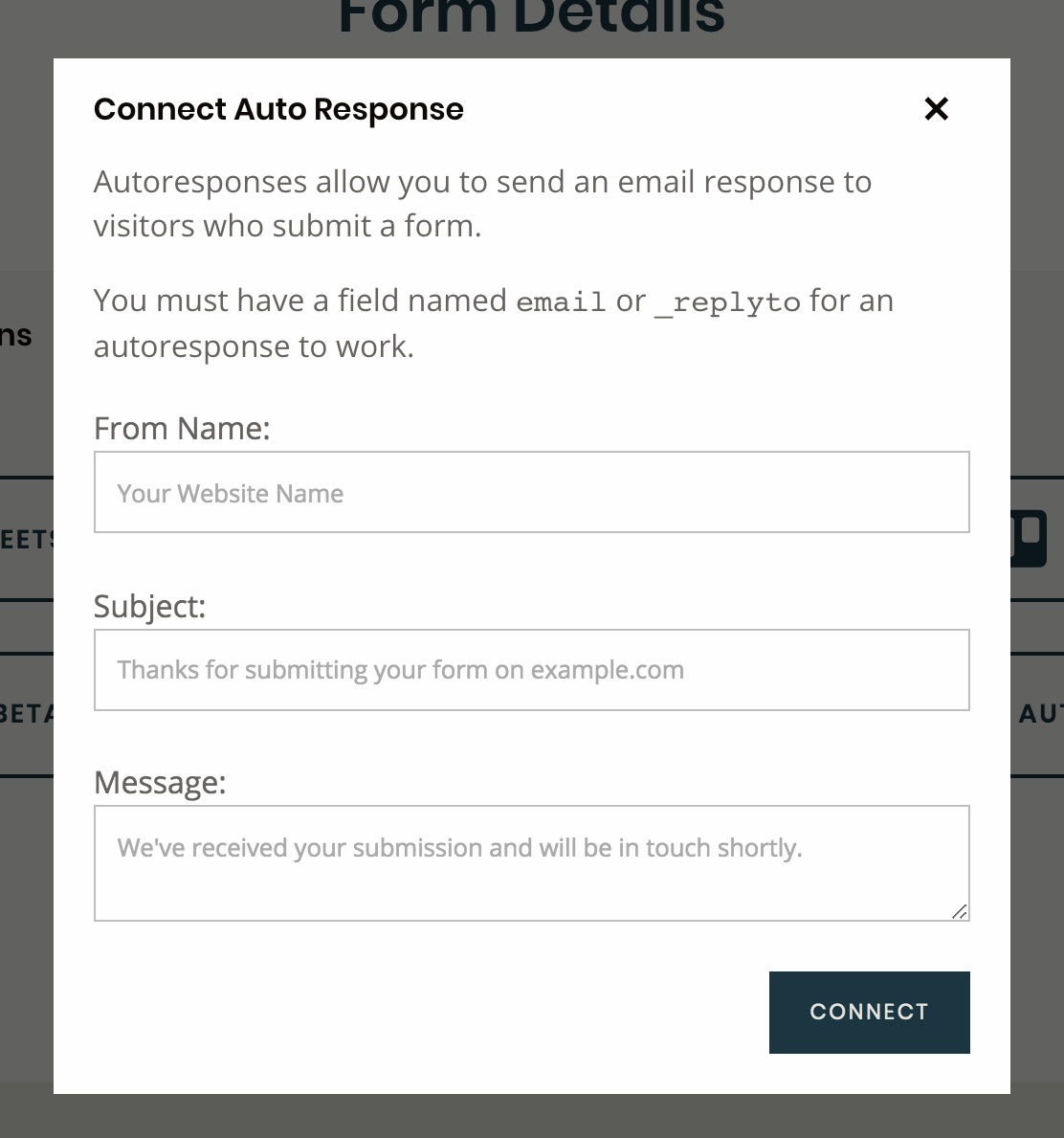
Give it a test on your website. If you have more questions, check out our help guide.
Timezone Support
Many users have written in asking for a way to control the timezone that’s displayed in emails, and in the submissions interface. Up until recently, all dates were displayed in Coordinated Universal Time (UTC) format. However, unless you’re living in England, you might as well call this the Coordinated Useless Time zone!
Now you can change your form’s timezone in the settings tab. After creating your form in the Formspree dashboard, navigate to the settings tab, and pick a different timezone from the drop-down menu.
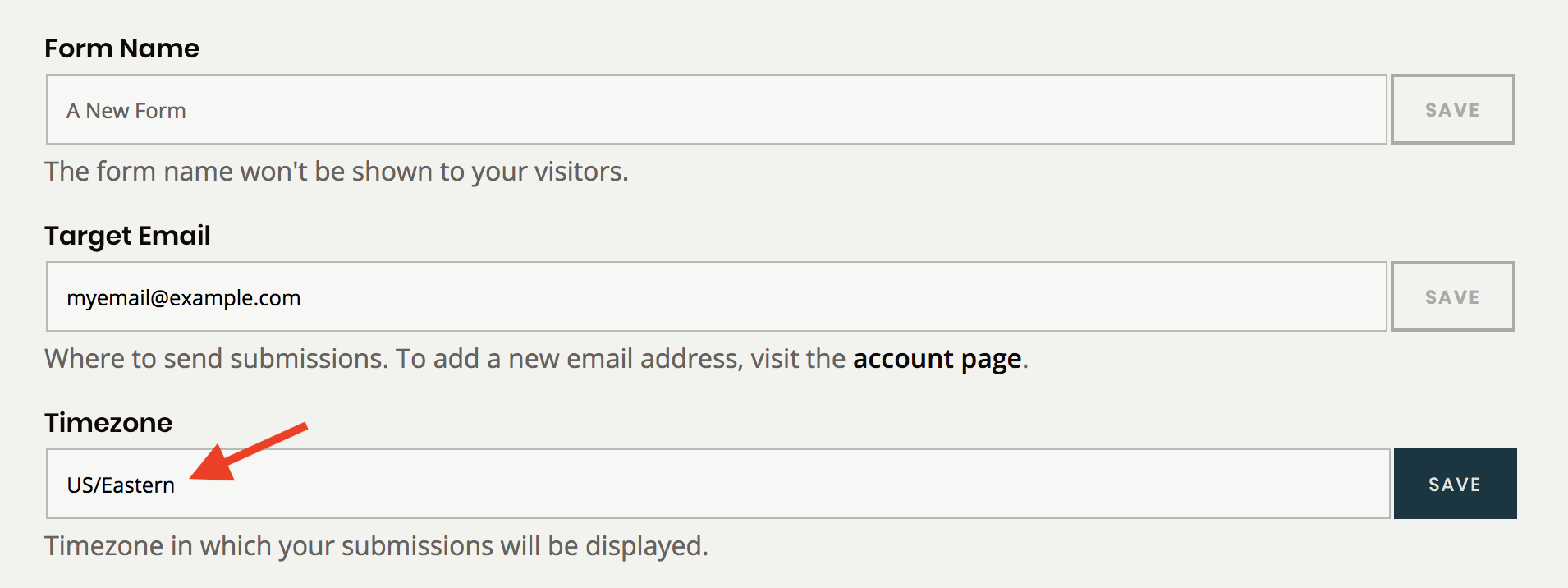
Thats it! You’ll see your timezone reflected at the bottom of emails, and in the submissions table.
Trello and Zendesk Plugins
We’ve been cranking out plugins that expand the utility of Formspree for common workflows. Two plugins we’ve added recently, Trello and Zendesk, arose from our own form handling needs.
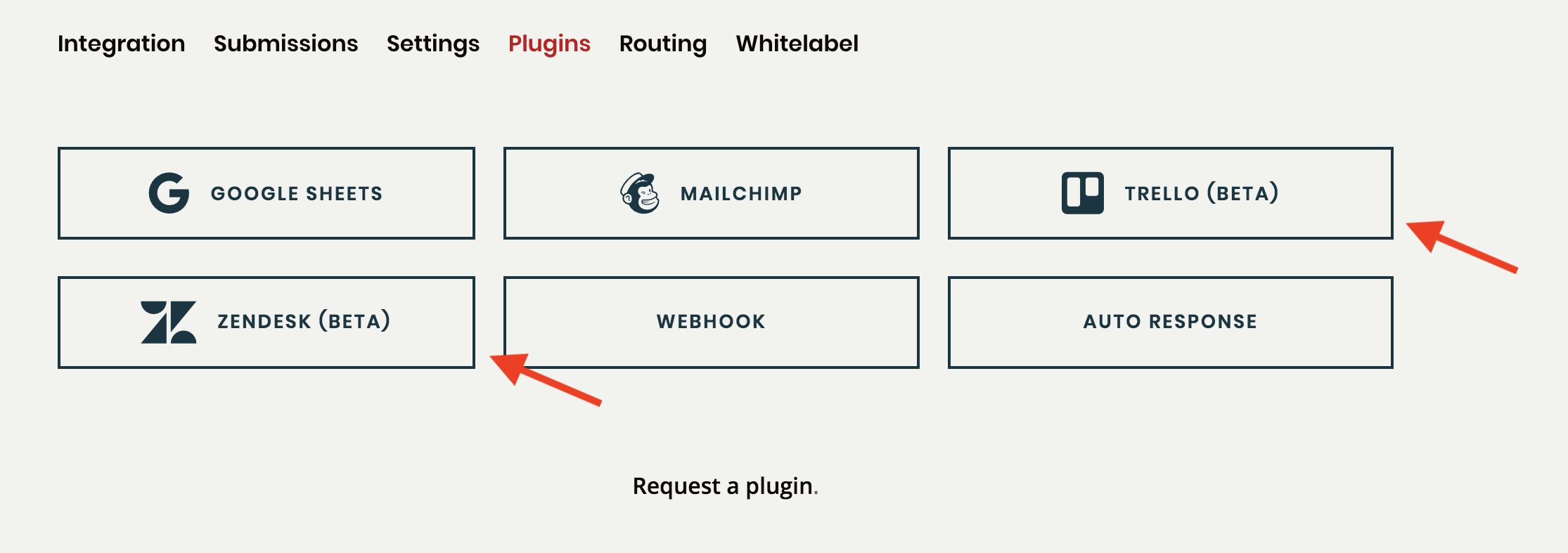
The Trello plugin adds a card to Trello each time a form is submitted. We use it to queue up a new card each time someone requests a plugin. You can use them for any task-based workflow. To learn more, check out the Trello Plugin help guide.
We use the Zendesk plugin whenever someone reaches out via the contact form on our plans page. Zendesk often filters out messages that appear to be “auto generated”. The Zendesk plugin ensures that these messages are added to the appropriate queue. If you use the special _replyto, _tags and _urgent fields, the Zendesk ticket will be configured accordingly. To learn more, check out the Zendesk Plugin help guide.
Thanks again for the feedback that lead to these features. If there’s a feature or plugin that you’d like to improve your form handling workflow, please drop us a line below!