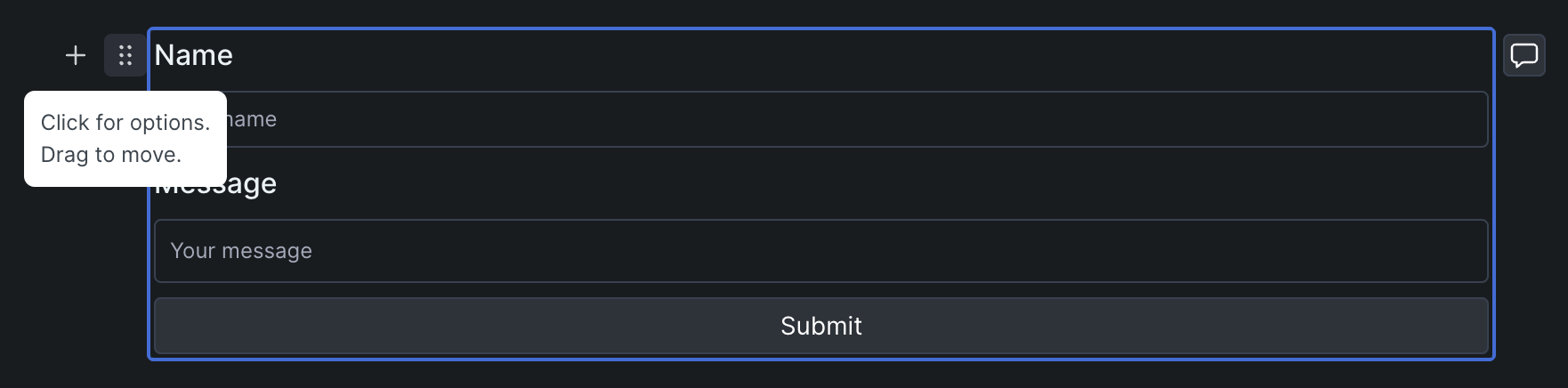Adding a form to GitBook
In this guide we’ll show you how to add a contact form to your GitBook website using Formspree.
Formspree is a form API that’s an ideal companion for your GitBook documentation site, letting your users easily contact you.
Prerequisites
To follow this guide you’re going to need a Formspree account, which you can sign up for free right here, and an existing GitBook website. Check out the GitBook website and documentation to get started.
Getting started
Within your Formspree account click the button labelled New Project and name your new dashboard project. Projects let you group forms together if say you were using multiple forms on a single website for example. After naming your project click Create Project.
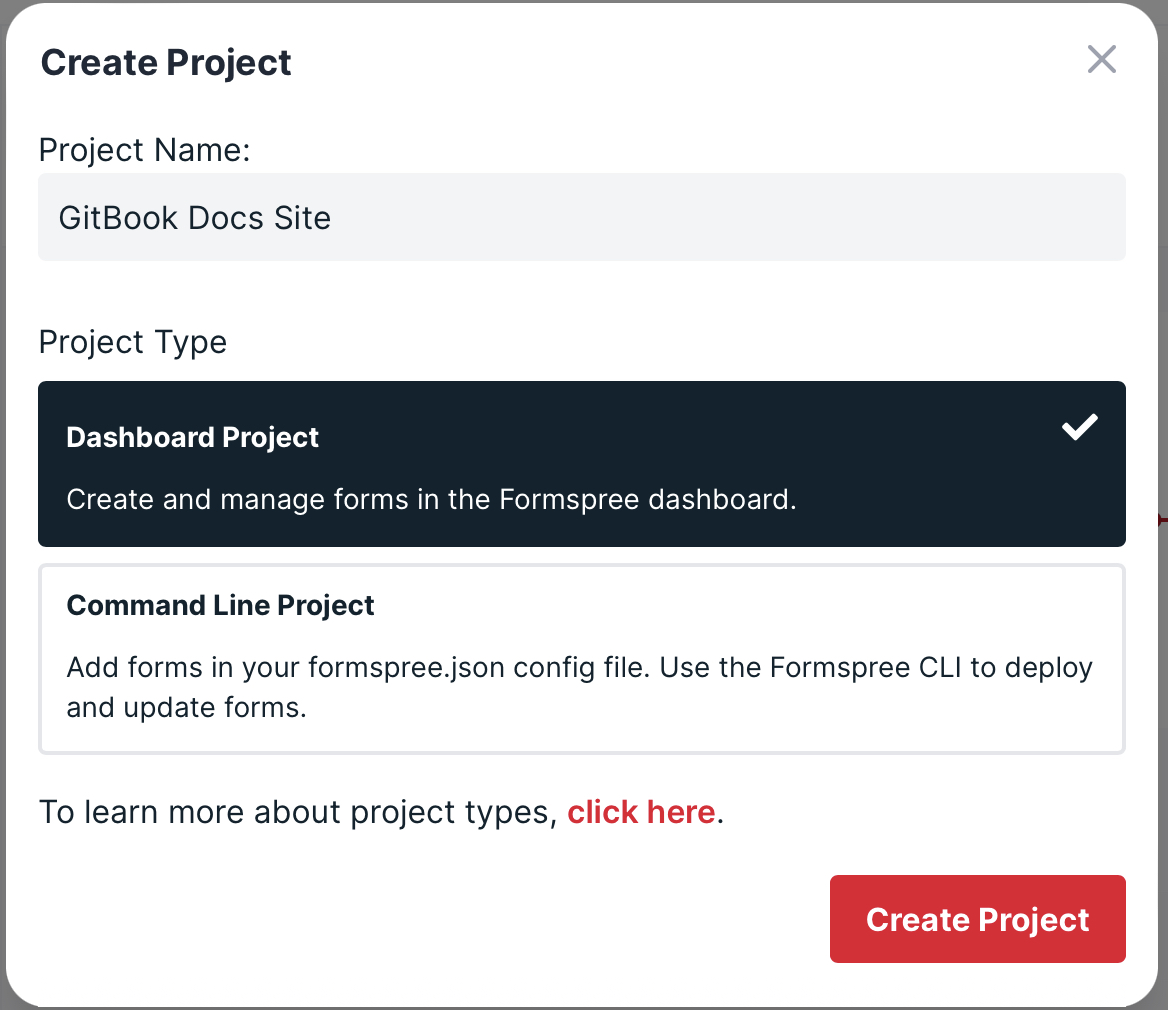
Next create a new form with the New Form button, call it Contact Form and update the recipient email to the email you wish to receive your form submissions in. Then click Create Form.
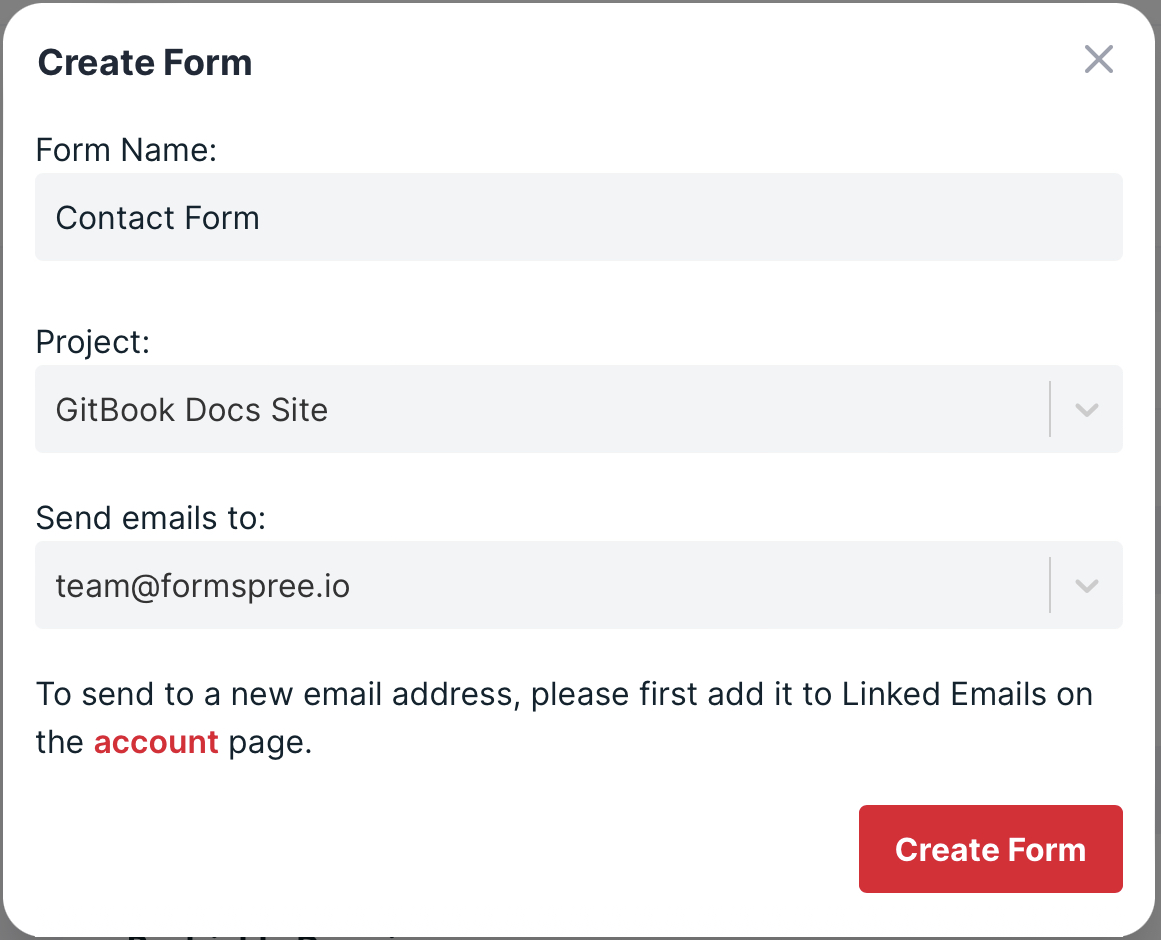
After creating the form, you’ll land on the Integration tab, where you’ll see your form endpoint. Click the Copy button to copy this URL to your endpoint.

Integrating with GitBook
Visit the GitBook Formspree integration page to add the Formspree integration.
Under the configuration section, include the Formspree endpoint copied from your Formspree dashboard. You can also choose which fields to include in the form.
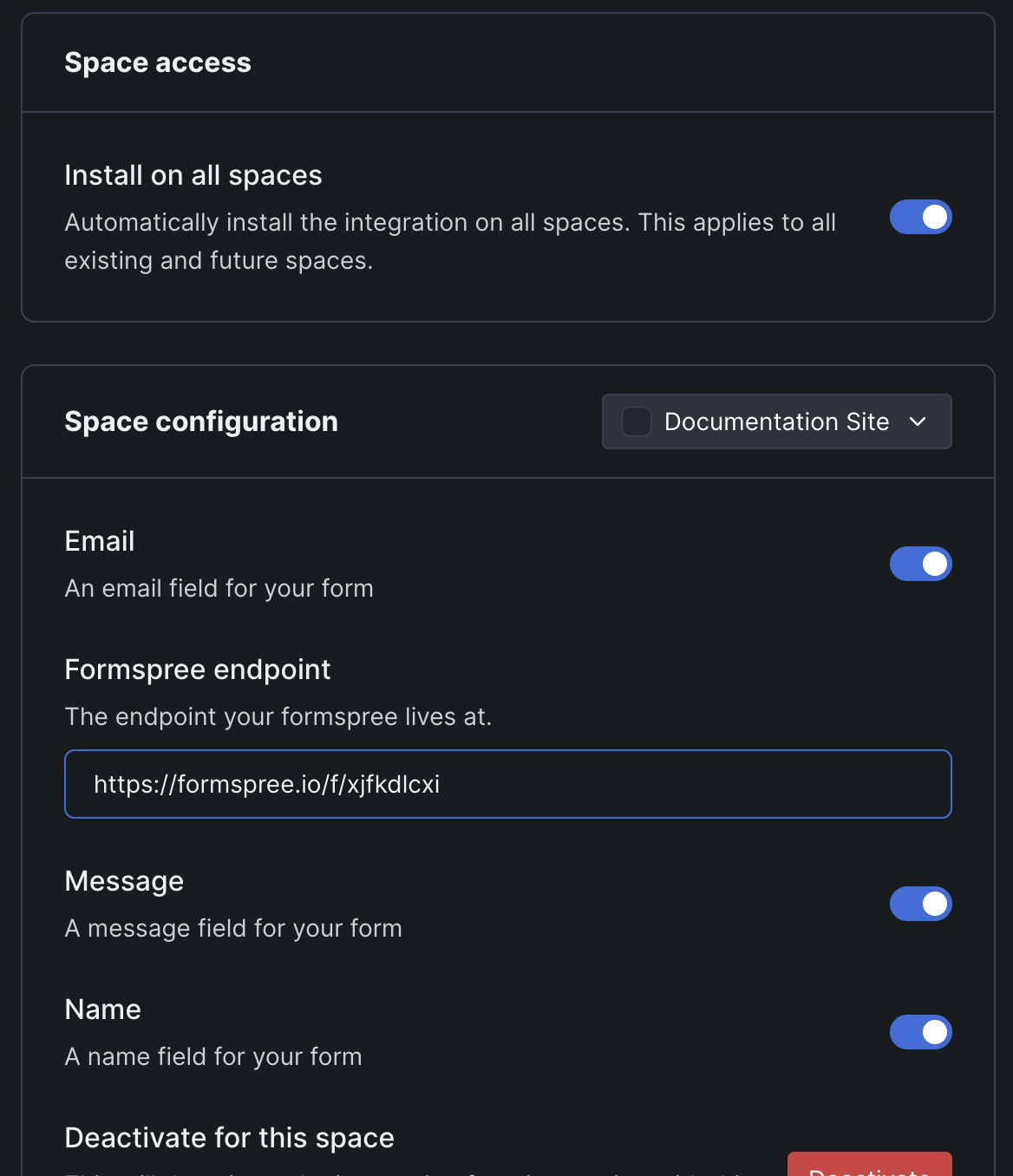
Troubleshooting
If you would like to move the page that your form appears on, click the three dots to the left of the item on the page and choose which page to move to