Integrate Powerful Forms into Your Salesforce Workflows
Capture leads and streamline Salesforce processes with Formspree forms
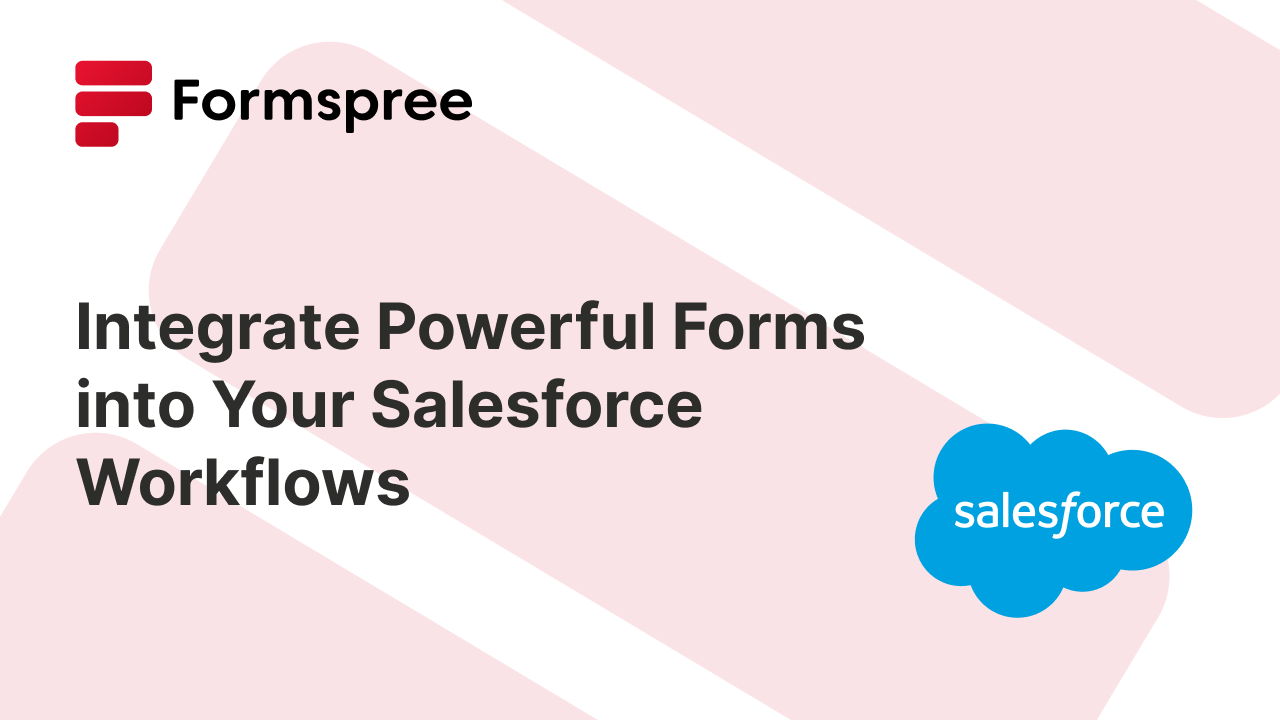
Salesforce is one of the world’s leading Customer Relationship Management (CRM) platforms, enabling businesses to streamline sales, service, marketing, and every touchpoint in between. With powerful tools for automation, data tracking, and workflow management, Salesforce helps organizations stay connected to customers and drive long-term growth.
A critical piece of that toolset? Salesforce forms. Whether you’re collecting leads from a landing page, gathering support requests from a help center, or logging internal feedback, forms are the primary way raw customer data enters your Salesforce ecosystem. Done well, forms automate data capture and ensure clean, actionable records from the start.
In this article, we’ll explore the role Salesforce forms play in modern workflows. You’ll learn what they are, how to use and customize them, and how to overcome the limitations of built-in form tools with third-party integrations. We’ll also introduce you to Formspree’s Salesforce plugin, designed to make seamless form integration easier than ever, without the need for any complex Apex code.
What Are Salesforce Forms?
Salesforce forms are a data collection tool that interface directly with the Salesforce CRM, allowing businesses to gather information from leads, customers, or internal teams and feed it straight into their Salesforce instance. These forms can live on websites, landing pages, or internal portals, and are often used to collect key data like contact details, support requests, feedback, or event registrations.
As soon as someone submits a Salesforce form, the data flows directly into the CRM, creating or updating records, triggering workflows, and/or notifying team members. This tight integration is what makes Salesforce forms so powerful.
Salesforce forms are used in a wide variety of scenarios.
- A Web-to-Lead form helps marketing teams capture leads and automatically assign them to sales reps. * A Web-to-Case form allows support teams to log issues and assign them based on priority.
- Internal forms can collect project updates or HR information, while feedback surveys provide structured insights directly from customers.
In every case, the goal is the same: to reduce friction in collecting structured data and ensure that information is immediately usable inside Salesforce.
Why Use Salesforce Forms?
Manual data entry, copy-pasting from email, or importing CSVs not only wastes time but increases the risk of errors and inconsistencies. With Salesforce forms, each submission creates or updates records automatically, ensuring clean data and immediate visibility for your team.
One of the biggest benefits is data accuracy. Since the form fields map directly to Salesforce objects (like Leads, Cases, or Contacts), you can enforce field validation, required inputs, and standardized options. Salesforce forms also enhance productivity and speed up response times. For example, a support form can instantly trigger a case assignment and auto-responder, while a lead form can notify a rep and assign a follow-up task. These workflows eliminate bottlenecks and ensure your team acts quickly on new submissions.
Imagine a scenario where a company hosts a webinar. Using a Salesforce-connected form on the registration page, every sign-up automatically generates a Lead in Salesforce, tags the record with the event name, and adds it to a campaign for follow-up. There’s no manual sync, no list imports—just instant, actionable data ready to support your marketing and sales efforts.
Creating and Using Forms in Salesforce
Salesforce provides several built-in tools for form creation, with the most popular being Web-to-Lead and Web-to-Case. These tools allow you to generate basic HTML forms directly from the Salesforce interface. Once you embed them on your website, they can capture user submissions and automatically create records in your CRM, either as Leads (for marketing) or Cases (for support).
For instance, to create a Web-to-Lead form:
- Enabled the Web-to-Lead option in your instance’s settings.
- Select the user you’d like to appear as the user who created the leads collected via the form
- Select an email template as your default response template (you can also configure custom templates to be sent to users based on any criteria that they qualify)
- Save the input, and move on to selecting the fields you want to include in the form
- Once selected, click Generate to generate the HTML code for the form.
You can now paste this code in your website to collect leads.
However, while native tools are functional, they come with notable limitations. The default form output lacks styling, making it difficult to match your brand’s look and feel without developer effort. Embedding the form on modern websites, especially those built with JavaScript frameworks, can be tricky. Additionally, native forms are limited in features like conditional logic, custom field validation, multi-step layouts, and integrations with non-Salesforce tools.
Salesforce also offers more advanced form-building options through tools like Experience Cloud, Flow Builder, or third-party AppExchange packages. But these often require additional licensing, deeper technical knowledge, or significant setup time. As a result, many teams, especially marketing and operations, find themselves looking for easier, more flexible alternatives that still integrate tightly with Salesforce.
Enhancing Salesforce Forms with External Tools
To overcome the limitations of Salesforce’s native form builders, many teams turn to external form builders. These tools let you create attractive, responsive, and interactive forms without being constrained by Salesforce’s default HTML output or UI limitations.
When choosing an external forms solution to pair with Salesforce, consider a few key criteria:
- Ease of use: Can non-technical users build and publish forms quickly?
- Customizability: Does the tool support advanced features like conditional logic, multi-step flows, or custom styling?
- Reliability: How dependable is the form submission process? Does it support error handling and retries?
- Integration simplicity: Does it offer a native Salesforce integration, or will you need to set up complex connectors like Zapier or custom APIs?
While such tools improve the front-end form experience, they can introduce integration complexity, especially when handling authentication, syncing errors, or schema changes in Salesforce. That’s why purpose-built solutions like Formspree’s Salesforce plugin have become increasingly popular.
Introducing Formspree’s Salesforce Plugin
Formspree is a developer-friendly, low-code platform that simplifies form handling and backend workflows. Designed for modern web development, it allows users to build and deploy forms quickly, without needing to write custom server code. With the new Salesforce plugin, Formspree offers seamless, out-of-the-box integration with Salesforce.
The plugin enables your Formspree forms to send submissions directly into Salesforce, mapping each form field to the corresponding Salesforce object fields—such as Leads, Contacts, or Cases. You don’t need to build a custom API connector or rely on brittle third-party sync services. Just install the plugin, connect your Salesforce account, and configure your field mappings using Formspree’s dashboard.
This integration offers several major benefits:
- Quick and easy setup: No Apex code, middleware, or manual sync logic required.
- Customizability and branding: Design your forms freely using HTML, React, or any front-end framework while still pushing data into Salesforce. You can even pick up one of our ready to use form templates and get started right away!
- Automatic data syncing: All form submissions are immediately and reliably recorded in your Salesforce CRM.
- Developer flexibility: You can enrich your form behavior with client-side validation, conditional logic, and custom submission handlers while offloading the backend complexity to Formspree.
Using Formspree with Salesforce
Let’s walk through a practical example to show how simple it is to integrate a Formspree form with Salesforce using the new plugin. In this case, we’ll create a lead capture form for a landing page and push all submissions directly into Salesforce as new Lead records.
1. Create a Form in Formspree
Start by logging into your Formspree dashboard and creating a new project or selecting an existing one. Then, open the Create Form dialog box via ++ Add New > New Form, call it something like lead capture form and click Create Form:
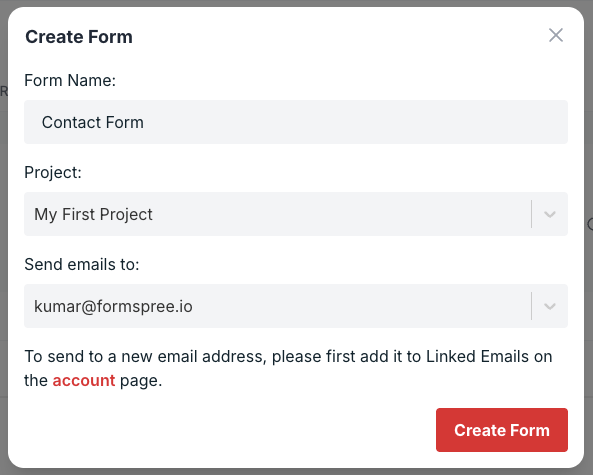
2. Install and Configure the Salesforce Plugin
Once your form is set up, head to the Workflows section in your Formspree dashboard and connect the Salesforce plugin.
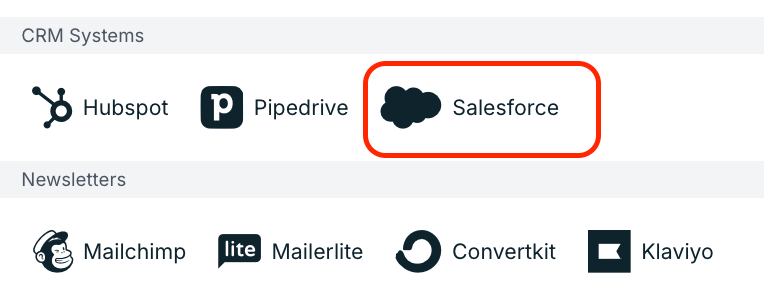
You’ll be prompted to authenticate with your Salesforce account and grant Formspree permission to send data on your behalf.
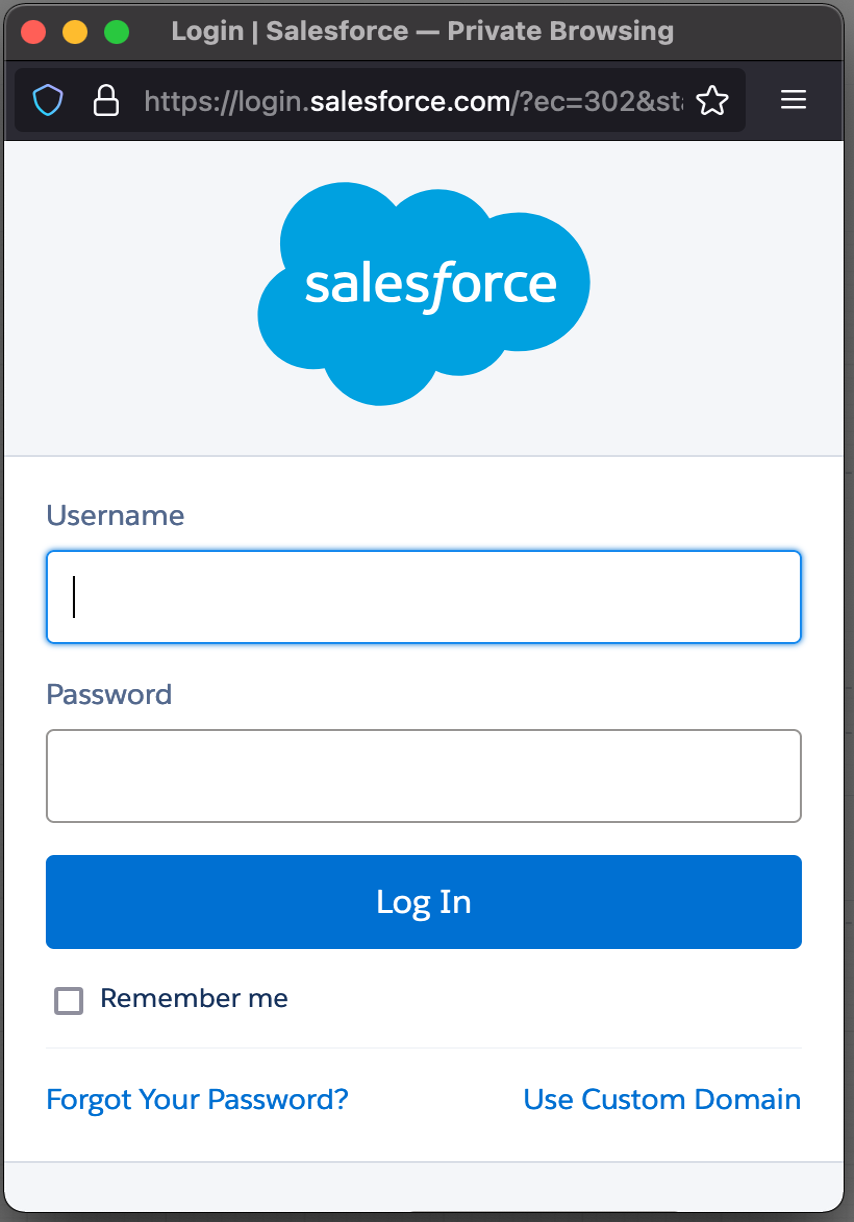
Once you have authenticated with your Salesforce credentials, you’ll be asked to choose a default lead status and lead source values to be assigned whenever a new lead is created using this form:
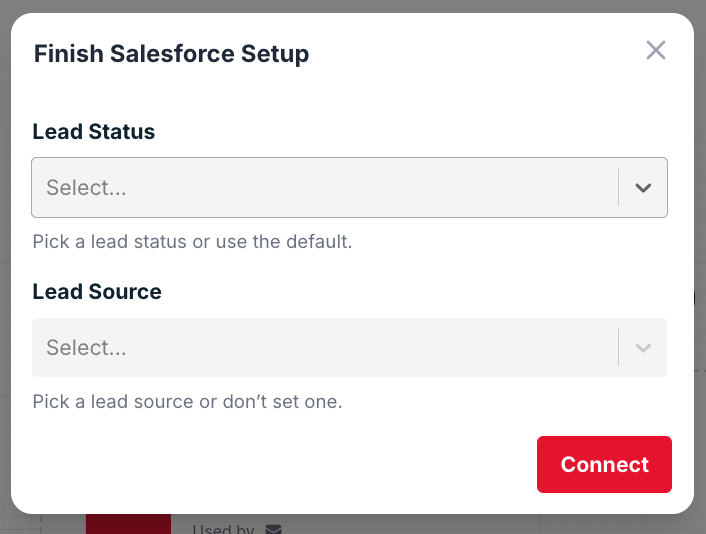
Now, you’re ready to send submissions to this form!
To be able to do that, you need to copy the form endpoint from the Formspree dashboard. It should look like: https://formspree.io/f/form-id-here.
3. Embed the Form on Your Website
Now, it’s time to create a new form, or use one from the Formspree forms library. The webinar registration form is a good example to start with. This is because it
- makes sense as a lead capture situation
- has the required fields for the plugin (
lastNameandcompany)
Make sure that the name values for the last name and company fields are set to lastName and company , respectively for the form to work correctly.
Copy the template HTML and paste it on your website. You’ll need to replace the value of the action attribute of the <form> element in the form with the form endpoint you copied before.
Now, you’re set! From this point, Formspree will handle form submission, validation, and error handling automatically.
4. Test and Verify in Salesforce
Submit a test entry through your live form. You should see a new Lead appear in Salesforce within seconds, complete with all the mapped data. From there, your usual Salesforce workflows (lead assignment, email autoresponders, reports, etc.) can take over.
This example demonstrates just how quickly you can move from concept to working Salesforce integration, all without writing backend code or worrying about API quotas, token refreshes, or validation rules.
Conclusion
From lead generation to case management and internal feedback, forms serve as a vital bridge between users and your Salesforce instance, enabling automation, reducing manual work, and improving data quality. While Salesforce provides built-in form options like Web-to-Lead and Web-to-Case, these tools often fall short when it comes to flexibility, design, and ease of integration. That’s where Formspree’s Salesforce plugin comes in.
With Formspree, you can create beautiful, responsive forms that are easy to customize and embed, while still benefiting from a direct, secure connection to Salesforce.
If you’re ready to enhance your Salesforce workflows with smarter, faster, and more flexible forms, give Formspree’s Salesforce plugin a try. You’ll save development time, improve form performance, and ensure that every submission becomes a reliable part of your customer data strategy.