Improve Your Web Forms with HTML fieldset and legend
Learn how to structure forms with HTML fieldset and legend for better organization, accessibility, and user experience.
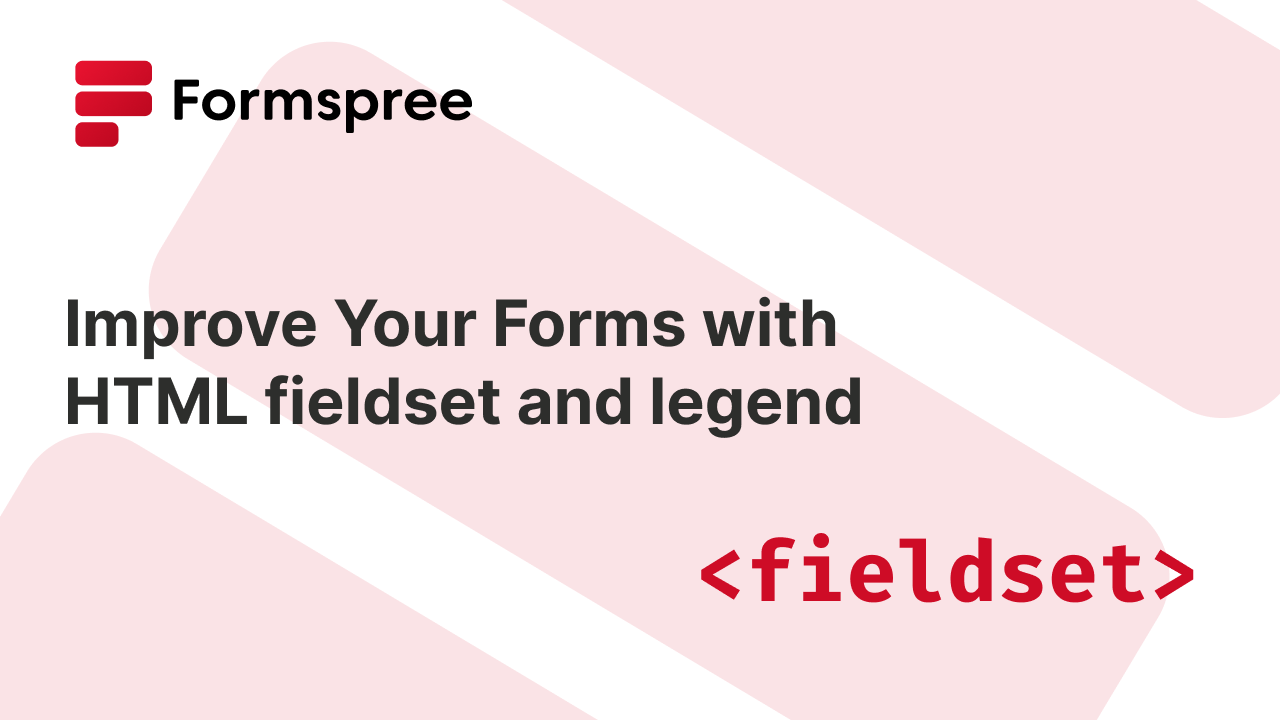
When building HTML forms, structuring your form elements clearly is more than just a matter of style. Good structure is essential for usability, accessibility, and a smooth user experience. Elements like <label>, <input>, and <select> help users understand what data is expected, but without proper grouping, even well-labeled forms can become confusing.
That’s where the <fieldset> element comes in. The <fieldset> tag, often used along with <legend>, helps organize related form controls into meaningful sections. This not only improves visual clarity for users but also boosts accessibility for those using screen readers and assistive technologies.
In this article, you’ll learn how to use <fieldset> effectively, explore its benefits for form design and accessibility, and see practical examples you can use in your own projects.
Understanding the HTML <fieldset> and <legend>
The <fieldset> HTML element is used to group related form controls and labels together, providing both a semantic and visual structure to your forms. It creates a box around the grouped elements and is commonly used to separate different sections of a form, such as personal details, contact information, or payment methods. By grouping related inputs, <fieldset> makes your forms easier to understand and navigate.
Accompanying <fieldset> is the <legend> element, which acts as a caption for the group. It appears at the top of the fieldset box and provides a concise label that describes the purpose of the section. For instance, a fieldset grouping for billing information might use <legend>Billing Details</legend> to indicate what the grouped fields represent.
Most modern browsers provide default styling for <fieldset> and <legend>, including a border and spacing, making it immediately useful without requiring custom CSS. Additionally, all major browsers support these elements, ensuring broad compatibility across desktop and mobile devices. Despite their simplicity, <fieldset> and <legend> play a critical role in structuring forms semantically: making them easier to style, validate, and navigate both visually and programmatically.
Benefits of Using <fieldset> in HTML Forms
Using <fieldset> in your HTML forms provides several advantages that go beyond just visual grouping. At a glance, it may seem like a minor structural element, but it plays a major role in improving the overall usability, clarity, and semantics of your form design.
One of the most immediate benefits is improved readability and organization. Long or complex forms can quickly become overwhelming. By grouping related fields like shipping and billing information or contact details inside separate fieldsets, you help users process the form more efficiently and reduce cognitive load.
The <fieldset> element adds semantic meaning by grouping related form fields, helping browsers and assistive technologies understand the structure of your form — aligning with HTML5’s goal of meaningful, accessible markup. This makes your code easier to maintain and more understandable for both humans and machines, including browsers and assistive technologies. It’s also helpful for form validation; since all child controls within a <fieldset> can be treated as a logical group, making scripting and validation logic more manageable.
In terms of styling and behavior, <fieldset> works well with global attributes like class, id, and style, and also comes with built-in browser styles that provide a helpful visual grouping out of the box. These default styles can be customized to match your form’s design, but even without CSS, a basic <fieldset> adds a clear visual boundary between form sections.
The Role of <fieldset> in Web Accessibility
Accessibility is and should always be a key consideration when building forms. And the <fieldset> element plays a critical role in ensuring that everyone, including those using assistive technologies, can understand and navigate your form effectively. When used properly, <fieldset> and <legend> offer semantic clues that make forms more usable for screen readers, keyboard users, and others relying on alternative input methods.
For screen readers, <fieldset> creates a logical grouping of related form controls, while the <legend> serves as a description for that group. This helps people understand the purpose of a group of fields without having to interpret each input in isolation. For example, a screen reader might announce “Shipping Information” before reading out the individual fields inside the <fieldset>, providing valuable context and reducing confusion.
In addition to aiding screen reader comprehension, <fieldset> enhances keyboard navigation and usability. When users tab through form elements, grouped inputs become easier to mentally categorize, which helps those with cognitive or motor impairments process the form more easily.
Accessibility benefits are especially important for form controls like radio buttons and checkboxes, where options are closely related and often rely on grouping for meaning. For instance, a list of payment methods (credit card, PayPal, bank transfer) becomes much clearer when wrapped in a <fieldset> with a <legend> labeled “Payment Method.”
Implementing <fieldset> in Your Forms
To understand how <fieldset> improves form structure and usability, let’s look at some real-world examples. These demonstrate how to group inputs, enhance accessibility, and even disable entire sections of a form with minimal HTML.
Let’s start with a basic example of grouping inputs. This example shows how to group related text inputs for user information:
<form>
<fieldset>
<legend>Personal Information</legend>
<label for="name">Name:</label>
<input type="text" id="name" name="name" />
<label for="email">Email:</label>
<input type="email" id="email" name="email" />
</fieldset>
</form>
Here, the <legend> makes it clear to users (and screen readers) that the inputs are related to personal details.
Next, let’s try grouping related form controls in, say, radio buttons. When users need to select one option from a group, like gender or payment type, you can use <fieldset> to wrap the radio buttons:
<form>
<fieldset>
<legend>Gender</legend>
<label><input type="radio" name="gender" value="male" /> Male</label>
<label><input type="radio" name="gender" value="female" /> Female</label>
<label><input type="radio" name="gender" value="other" /> Other</label>
</fieldset>
</form>
Without a <fieldset>, screen readers wouldn’t associate these options as part of a single group.
Next, let’s try disabling a <fieldset> Using the boolean attribute. Sometimes, you may want to disable a group of inputs (such as a shipping address) when the user checks “Same as billing address”. The disabled attribute makes this easy:
<form>
<fieldset disabled>
<legend>Shipping Address</legend>
<label for="ship-name">Name:</label>
<input type="text" id="ship-name" name="ship-name" />
<label for="ship-addr">Address:</label>
<input type="text" id="ship-addr" name="ship-addr" />
</fieldset>
</form>
The disabled attribute automatically disables all descendant form controls within the fieldset, preventing user interaction and skipping them during form submission.
Common Use Cases for <fieldset>
The <fieldset> element is versatile and widely applicable across different types of forms. Below are some common use cases where <fieldset> significantly improves clarity, structure, and accessibility.
Survey Forms: Grouping Multiple-Choice Radio Buttons
Surveys often ask users to select one option from several. Wrapping these options in a <fieldset> provides visual and contextual grouping:
<fieldset>
<legend>How satisfied are you with our service?</legend>
<label><input type="radio" name="satisfaction" value="very-satisfied" /> Very Satisfied</label>
<label><input type="radio" name="satisfaction" value="satisfied" /> Satisfied</label>
<label><input type="radio" name="satisfaction" value="neutral" /> Neutral</label>
<label><input type="radio" name="satisfaction" value="dissatisfied" /> Dissatisfied</label>
</fieldset>
This use case not only improves the UX but also helps screen readers group and interpret these fields correctly.
Multi-Step Forms: Breaking Long Forms Into Sections
For forms with multiple stages (like applications or onboarding flows) <fieldset> can segment each step, improving focus and navigation:
<fieldset>
<legend>Step 1: Contact Information</legend>
<!-- Contact fields -->
</fieldset>
<fieldset>
<legend>Step 2: Preferences</legend>
<!-- Preferences fields -->
</fieldset>
When paired with JavaScript, you can show and hide each fieldset as users move between steps.
Account Registration: Separating Billing and Shipping Details
Many e-commerce and SaaS sites use <fieldset> to distinguish between sections like billing and shipping information:
<fieldset>
<legend>Billing Details</legend>
<!-- Billing inputs -->
</fieldset>
<fieldset>
<legend>Shipping Details</legend>
<!-- Shipping inputs -->
</fieldset>
This improves the layout and ensures the user doesn’t confuse one section’s inputs for another.
Legal Agreements: Wrapping Terms and Conditions
Displaying terms and conditions or privacy policies inside a fieldset (with scrollable content, if needed) provides clarity and separation from the rest of the form:
<fieldset>
<legend>Terms and Conditions</legend>
<div style="max-height: 150px; overflow-y: scroll;">
<!-- Long terms text here -->
</div>
<label>
<input type="checkbox" name="agree" required />
I agree to the terms and conditions
</label>
</fieldset>
This is particularly useful when legal text is long and needs to be scrolled independently from the rest of the page.
Conclusion
Forms are a vital part of user interaction on the web, and structuring them well can make a huge difference in how usable, accessible, and maintainable they are. The HTML <fieldset> element, especially when used with <legend>, provides a simple yet powerful way to group related inputs, making your forms clearer for people and easier to navigate for assistive technologies.
Whether you’re building a basic contact form or a complex multi-step registration process, using <fieldset> improves semantic clarity, visual organization, and accessibility. From enhancing screen reader support to simplifying validation logic and form styling, it is a small change that brings big benefits.
If you’re ready to take your forms to the next level, consider combining well-structured HTML with a modern form backend like Formspree. Formspree lets you handle form submissions, validations, and email notifications without needing to write any backend code.
Give us a try and start building better, more accessible forms today!