How to use Asana as a CRM with Formspree
Turn your Asana workspace into a lightweight CRM by connecting forms with Formspree
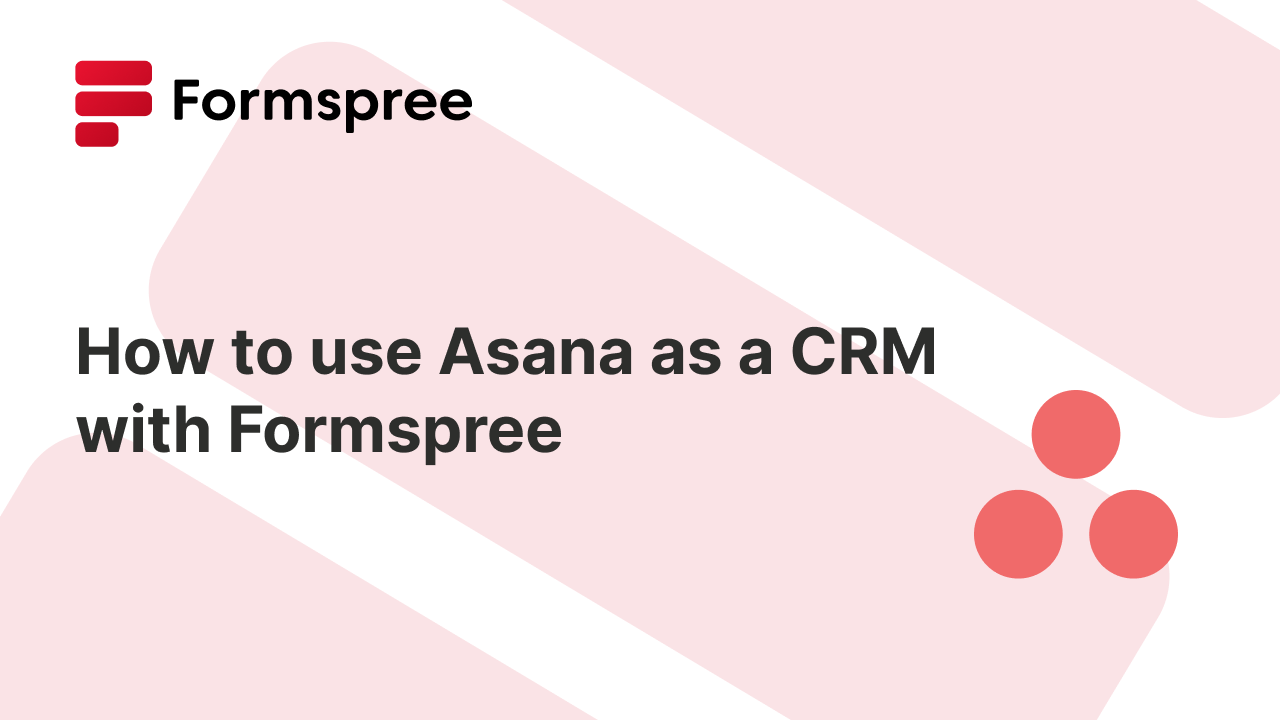
Asana is a widely used task management tool, known for its intuitive interface, team collaboration features, and automation capabilities. In fact, quite a few teams (and even Asana itself) position it as a lightweight CRM for certain use cases. Many businesses use Asana to track leads, manage client interactions, and organize sales processes without investing in a separate CRM. The appeal is clear: using Asana as a CRM streamlines workflows, keeps everything in a familiar environment, and can be easier to adapt compared to heavy, feature-packed platforms like Salesforce.
In this article, we’ll explore how you can set up Asana to function as a lightweight CRM. You’ll learn how to structure a CRM-style workflow in Asana, use Formspree to capture and manage leads seamlessly, and automate lead assignments and follow-ups. By the end, you’ll have a clear strategy for making Asana work as a basic CRM and know when it’s time to consider a dedicated CRM solution.
Asana as a CRM
A Customer Relationship Management (CRM) system is designed to manage leads, contacts, deals, and customer interactions. It helps businesses track sales pipelines, automate follow-ups, and centralize communication history. While Asana’s primary focus is task and project management, its flexibility allows teams to easily adapt it for CRM-like functions. Using Asana’s task-based structure, you can organize leads as tasks, while custom fields and sections can mimic a sales pipeline.
Teams also appreciate its built-in collaboration features, automation capabilities, and cost-effectiveness compared to traditional CRM platforms. While it doesn’t have native lead tracking or built-in email logging, integrations (like with Formspree) can help fill these gaps and make it a solid choice for teams who want simplicity without losing essential lead management capabilities.
We’ll walk through how to optimize Asana for CRM-like workflows, including capturing leads using Formspree and automating key processes. With the right setup, it can serve as a lightweight solution for small teams or businesses looking for a simple and cost-effective way to track leads and manage sales.
Setting Up Asana for CRM-like Workflows
Configuring Asana as a lightweight CRM to track leads, manage sales pipelines, and automate follow-ups is pretty straightforward. Here’s how to set up a simple CRM workflow in Asana:
Step 1. Create a CRM-Style Project in Asana
Start by creating a new project in Asana and selecting the Board View for a Kanban-style layout. This will help visualize leads as they move through different sales stages.
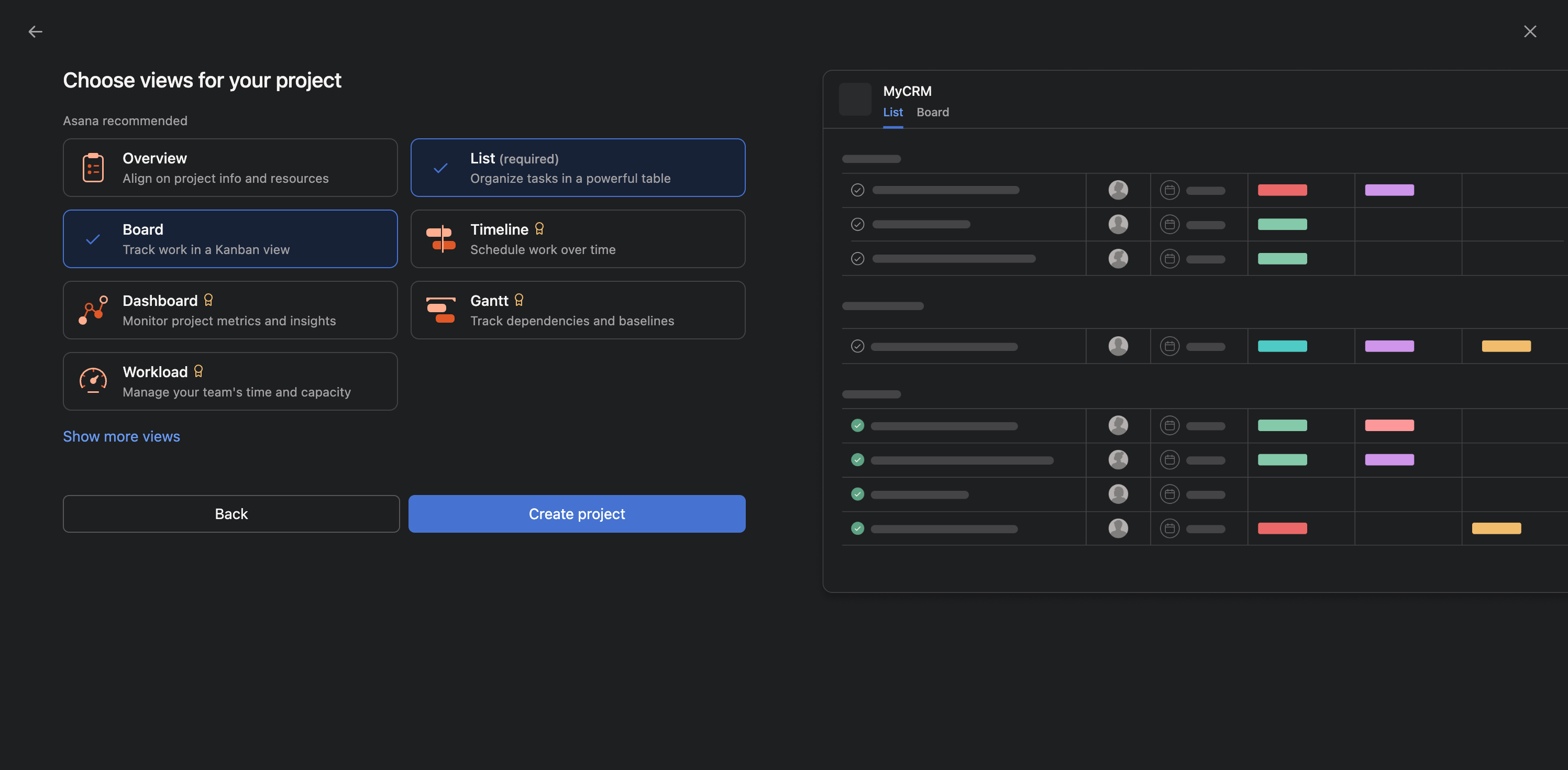
Step 2. Define Sales Stages as Sections
Set up sections to represent different stages of your sales process. A simple structure might include:
- Lead: new potential customers
- Contacted: initial outreach made
- Follow-up Required: need to check in again
- Negotiation: Active discussions happening
- Closed - Won: Successfully converted customers
- Closed - Lost: Leads that didn’t convert
This is how it will look when done:
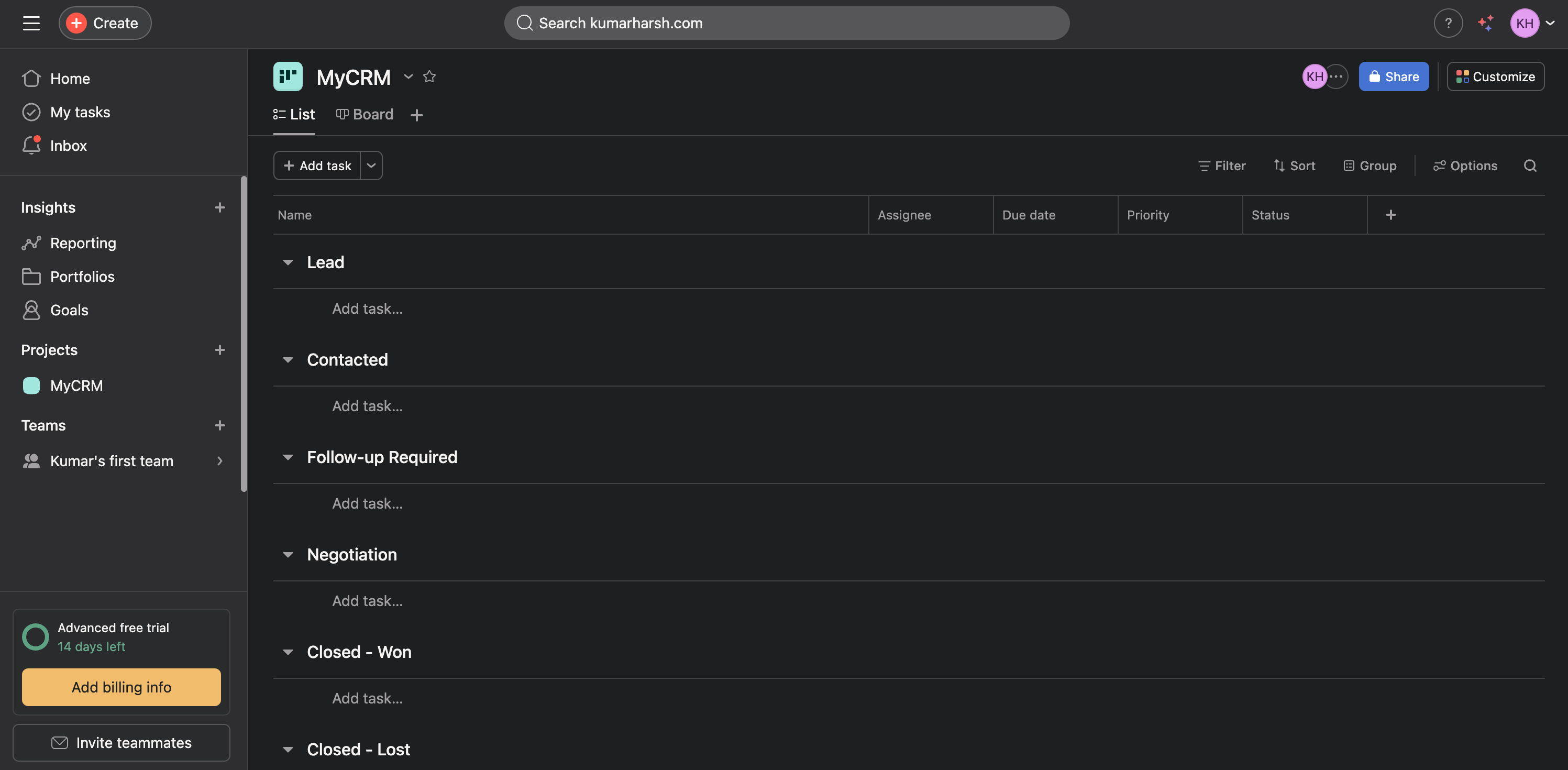
Step 3. Use Custom Fields for Lead Tracking
Now, to collect data related to your leads, add a few custom fields, such as:
- Email address
- Company name
- Follow-up date
Here’s what the table will look like when done:
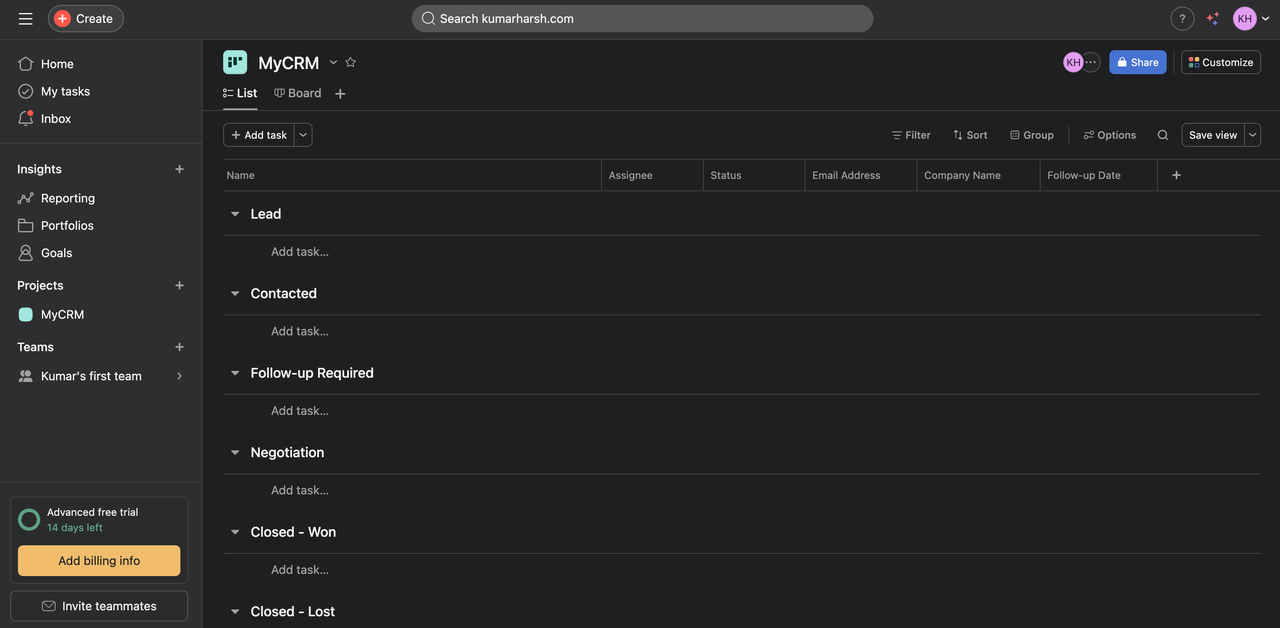
Step 4. Automate Status Updates and Reminders
You can also consider using Asana’s Rules to reduce some manual work. For example, things like these can be easily automated:
- Send a notification (a Slack message or an email) to the assigned sales rep when a lead changes status.
- Move a task to “Follow-up Required” when the Follow-up date is reached.
You can set this up from Customize (button on the top right) > Rules:
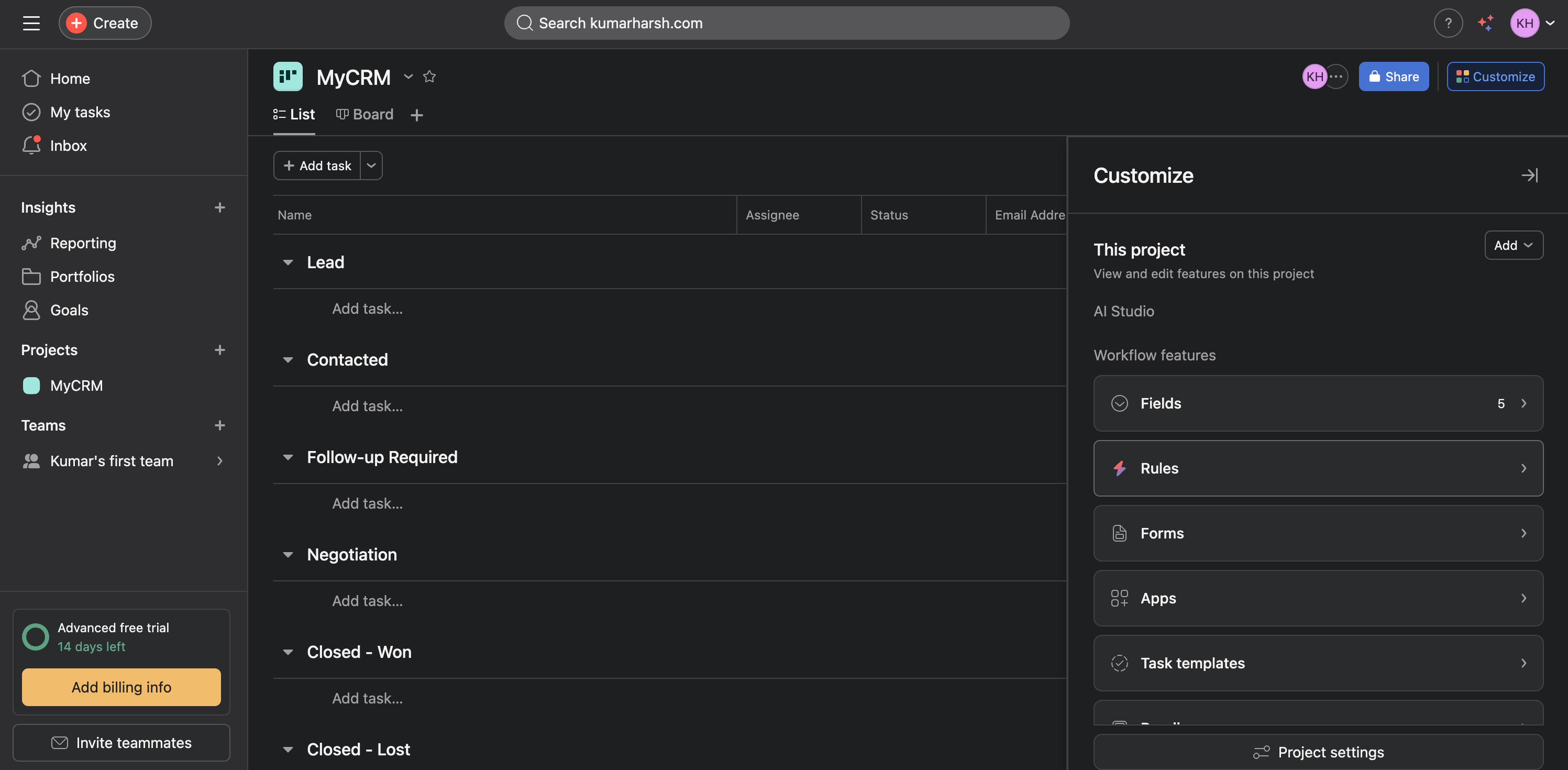
Now, your CRM is ready. All that’s left to do is to set up easy and quick lead collection. In the next section, we’ll explore how to integrate Formspree to do that.
Capturing Leads With Formspree Forms
A key component of any CRM system is capturing leads efficiently. Asana offers a built-in forms builder to help you do this, but it comes with its own set of limitations. Instead, using Formspree with HTML or any other web framework of your choice allows you to collect leads from your website and automatically send them to your Asana project. You can then also choose to direct lead submissions to another platform, say newsletters managed on Mailchimp, Klaviyo, Constant Contact, etc.
Formspree provides a simple backend form processor that works with any HTML form. Follow these steps to create and integrate a lead capture form:
Step 1: Build an HTML Form
Create an HTML form to collect lead information, such as name, email, and message:
<form action="https://formspree.io/f/YOUR_FORM_ID" method="POST">
<label>
Name:
<input type="text" name="subject" required>
</label>
<label>
Email:
<input type="email" name="Email" required>
</label>
<label>
Message:
<textarea name="message"></textarea>
</label>
<button type="submit">Submit</button>
</form>
You could also pick a pre-made lead capture form from our list of signup form templates.
The fields of your form are mapped to the Asana project’s fields through the name attribute. To set up a field that supplies the task name, you need to set its name to “subject”. To set up a field that supplies the task description, you need to set its name to “message”. Any custom fields that you create in Asana (such as “Email Address”, for example) need to be mapped in a similar way. You can learn more about how this integration works here.
You will need to replace the HTML form’s action attribute https://formspree.io/f/YOUR_FORM_ID with the form endpoint of the form you’ll create in Formspree next.
Here’s what the HTML form will look like at this point:
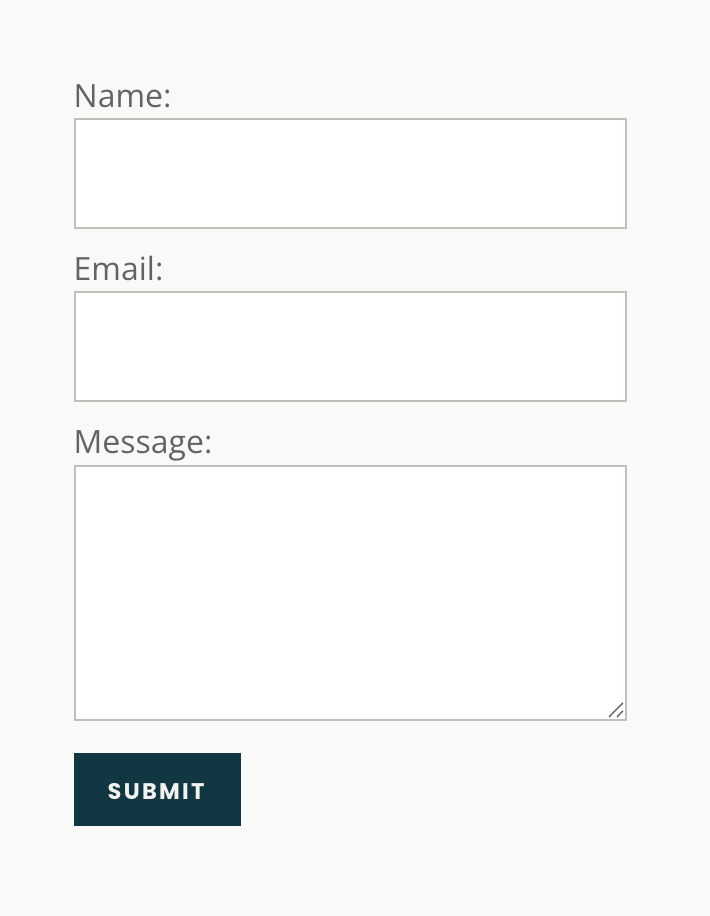
💡 You can also set up your form to automatically assign leads to Asana team members by adding a hidden field to your form with the name
assigneeand value as the email address of the team member you want to assign the lead to.<input hidden name="assignee" value="assignee@email.com"/>
Step 2: Set Up Formspree & Configure It to Send Data to Asana
Go to the Formspree website and sign up for a free Formspree account.
Once you’ve logged into your Formspree account, create a new form and go to Form Settings. Navigate to the Integrations tab and select Asana:
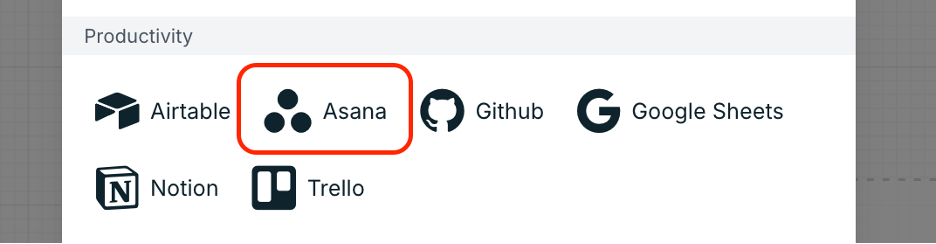
Next, the following dialogue window will open, in which you need to click on the connect button:
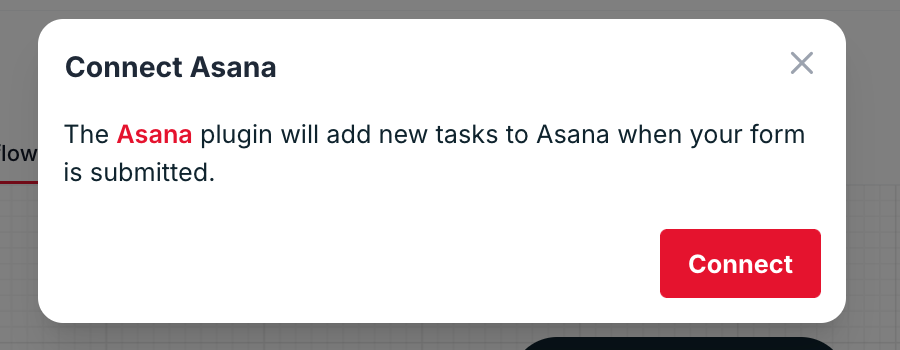
Then, you need to log in to Asana in the window that opens up, as shown below,
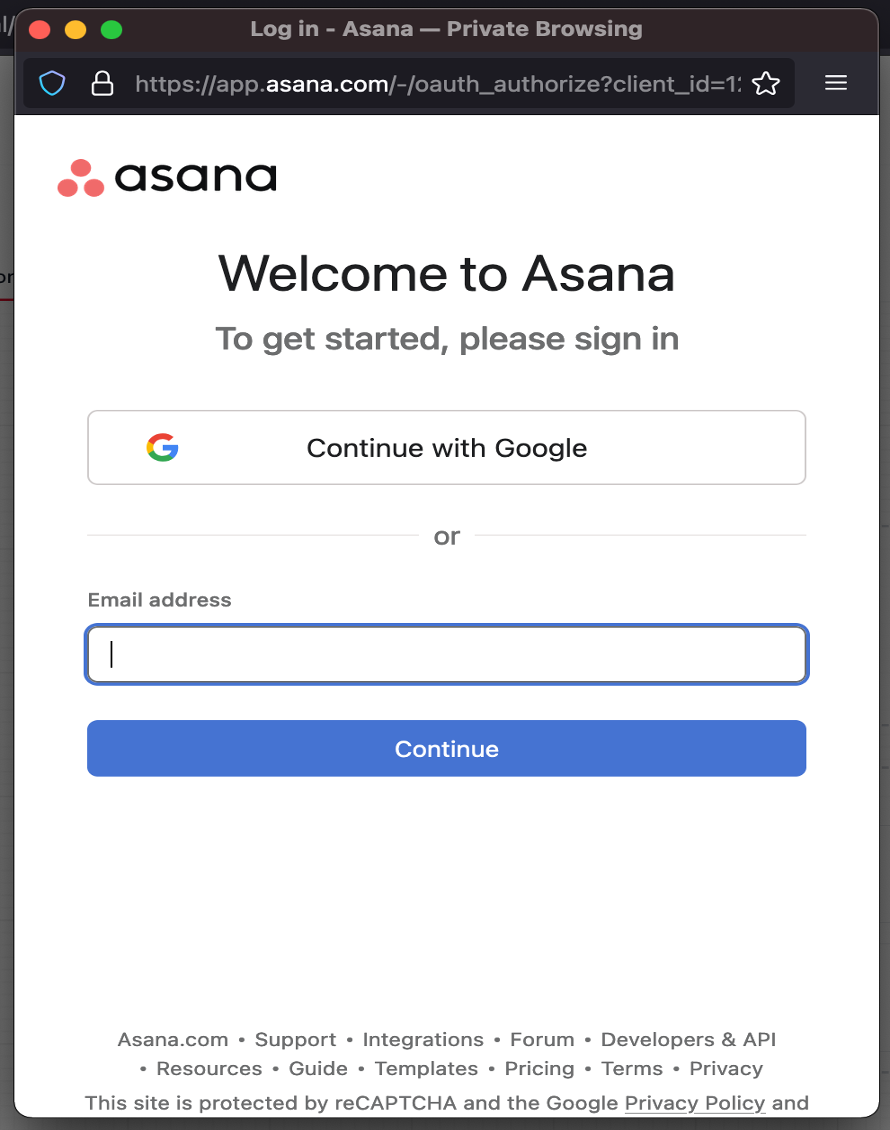
After successfully logging in and granting the necessary permissions to Asana, you need to select the project where tasks will be created after form submissions. Also, make sure to choose the “Lead” section so that all new leads are directly added to that section:
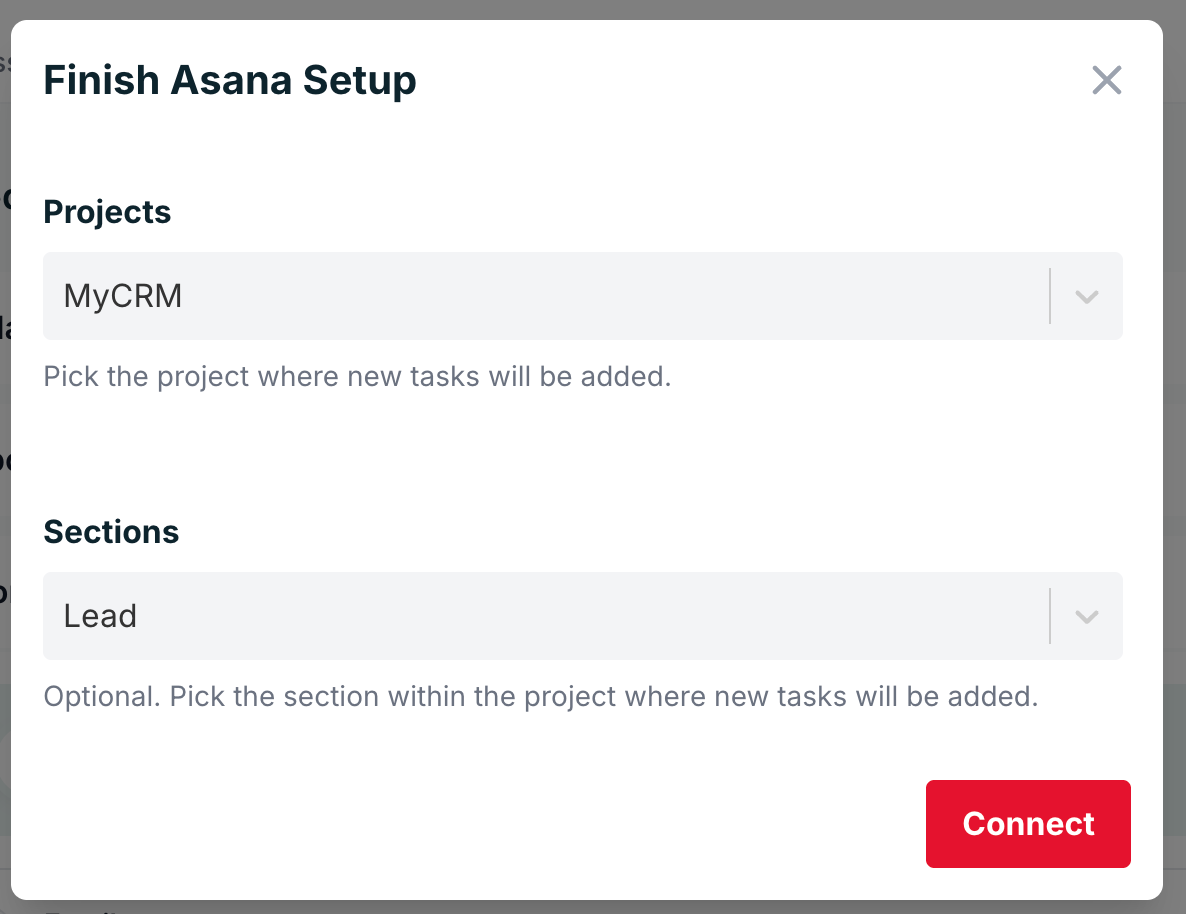
That’s all the configuration you need to do on the Formspree dashboard. Make sure to copy your form’s unique form endpoint and replace it in the HTML form’s action attribute so that the form may send all submissions to Formspree.
Step 4: Embed the Form on Your Website
Once your form is set up, embed it on a landing page, contact page, or pop-up. Now, you can try submitting a response:
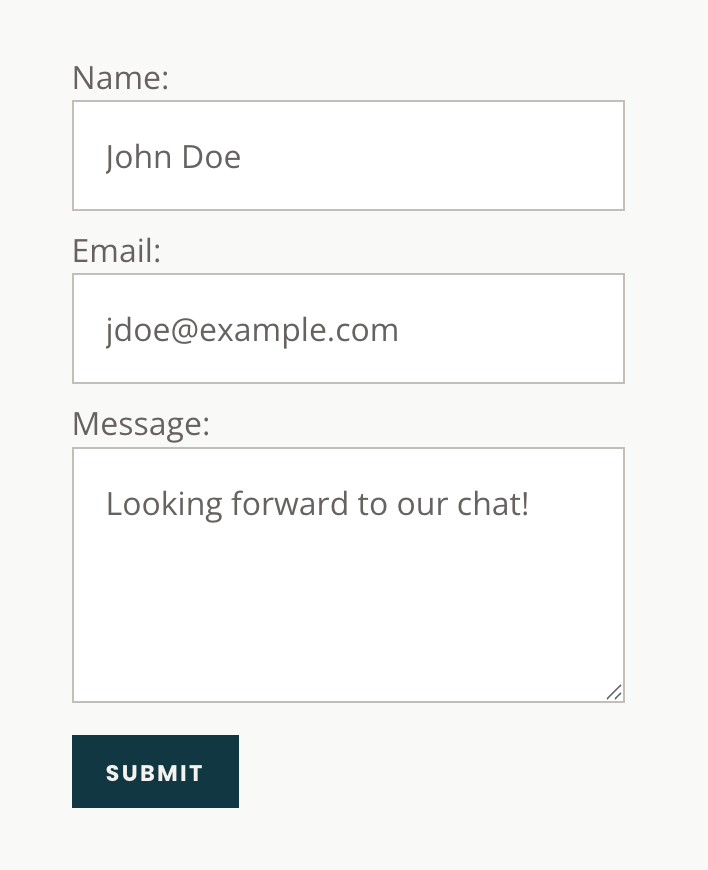
And, it should pop up in Asana!
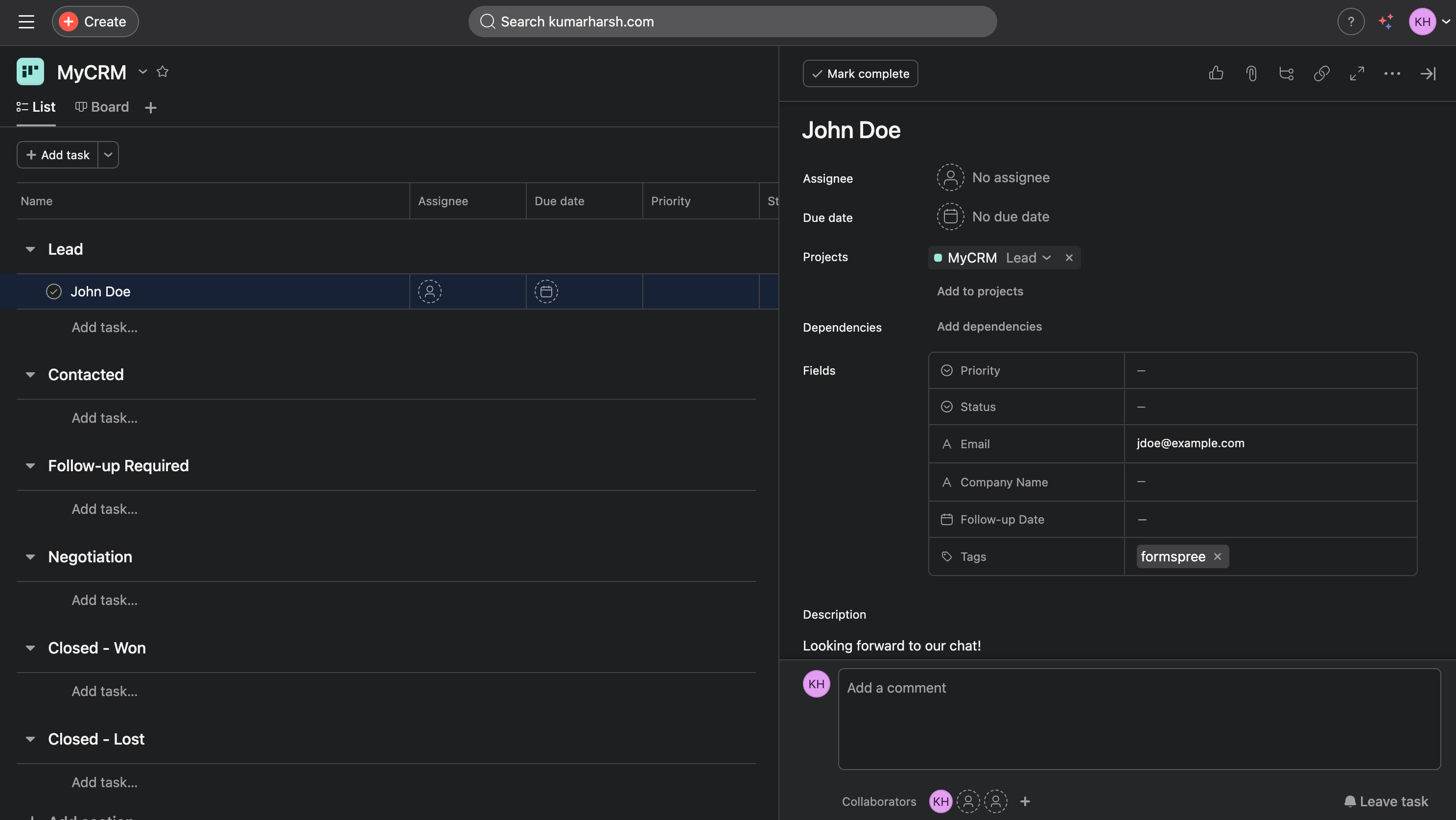
That should be enough to get you started. Now, let’s look at some possibilities with automated lead management in Asana.
Automating Lead Management in Asana
Once leads start flowing into Asana via Formspree, automation ensures they are assigned, tracked, and followed up on without manual intervention. Here’s how to automate lead management efficiently:
-
Automatically Assign Leads to the Right Team Member: As recommended earlier, the simplest way is to add a hidden field to your Formspree form with the name assignee and the value as the email address of the Asana team member you want to assign the lead to. When the form is submitted, the lead will appear in Asana already assigned to that person; no extra routing required.
<input type="hidden" name="assignee" value="teammember@example.com">For more complex assignments (e.g., based on region, lead type, or priority), you can combine Formspree’s structured form data with Asana Rules. For example, if your form includes a “Region” dropdown, you can configure rules in Asana to automatically route EMEA leads to one rep and US leads to another, or send high-value leads to senior sales reps.
-
Set Up Follow-Up Reminders: To ensure no lead is forgotten, consider configuring Asana to automatically set due dates and follow-up tasks. You can:
- Add a follow-up task X days after the lead is added.
- Move leads to the “Follow-up Required” column when the initial outreach is made.
- Notify the team if a lead remains in a stage for too long.
-
Automate Status Updates: Leads can be moved through pipeline stages automatically based on updates. For example, when a task is marked as completed, it can be moved to “Closed – Won” or “Closed – Lost” without manual effort.
When to Move Beyond Asana
While Asana can function as a lightweight CRM with the right setup, it has limitations that may become apparent as your business grows. If your team struggles with tracking sales pipelines, managing multiple touchpoints, or integrating email communication, it might be time to transition to a dedicated CRM.
You should consider moving beyond Asana if:
- You need automated lead nurturing with email sequences and follow-ups.
- Your sales process involves detailed reporting, forecasting, and analytics.
- You require integration with marketing, billing, or customer support tools.
- Managing leads in Asana becomes cumbersome, requiring too many workarounds.
If you’ve decided to move beyond, here are a few CRM solutions to consider:
- HubSpot CRM: Great for startups and integrates well with marketing tools.
- Pipedrive: Focuses on sales pipeline management with automation.
- Salesforce: A robust enterprise solution with extensive integrations.
An added bonus is that Formspree integrates with all of them, allowing you to retain your lead capture form and just switch the backend!
Final Thoughts
Asana may not be a traditional CRM, but with the right setup, it can serve as a simple and effective way to track leads, manage customer interactions, and automate follow-ups. By structuring Asana with a CRM-like workflow, using Formspree for seamless lead capture, and leveraging automation to streamline processes, teams can keep their sales pipeline organized without the need for additional software.
However, as your business grows, Asana’s limitations may become apparent. If tracking customer interactions, managing large-scale sales processes, or integrating with marketing tools becomes a challenge, it may be time to transition to a dedicated CRM like HubSpot, Pipedrive, or Zoho CRM.
For teams that want a lightweight solution, integrating Formspree with Asana can help eliminate manual data entry and ensure leads flow directly into your existing workflow. If you’re looking for an easy way to manage leads in Asana, try setting up a Formspree form today and experience a smoother, automated process.