Tailwind application forms
Create a Tailwind application form with Formspree's templates. Easily collect applicant details, documents, and additional information.
-
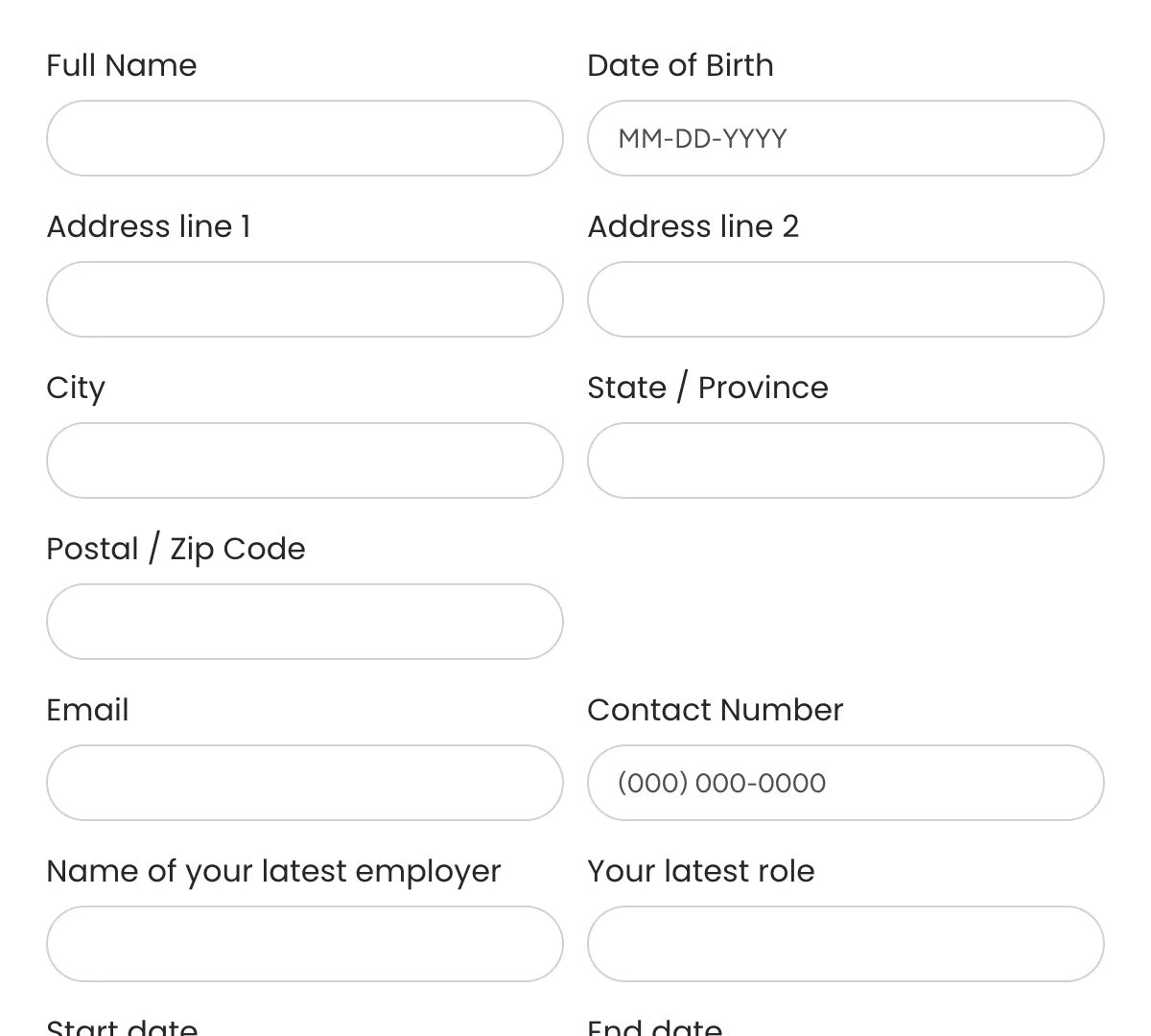
Simple Job Application Form
Clean, minimal job application form for easy hiring and applicant tracking
Get code -
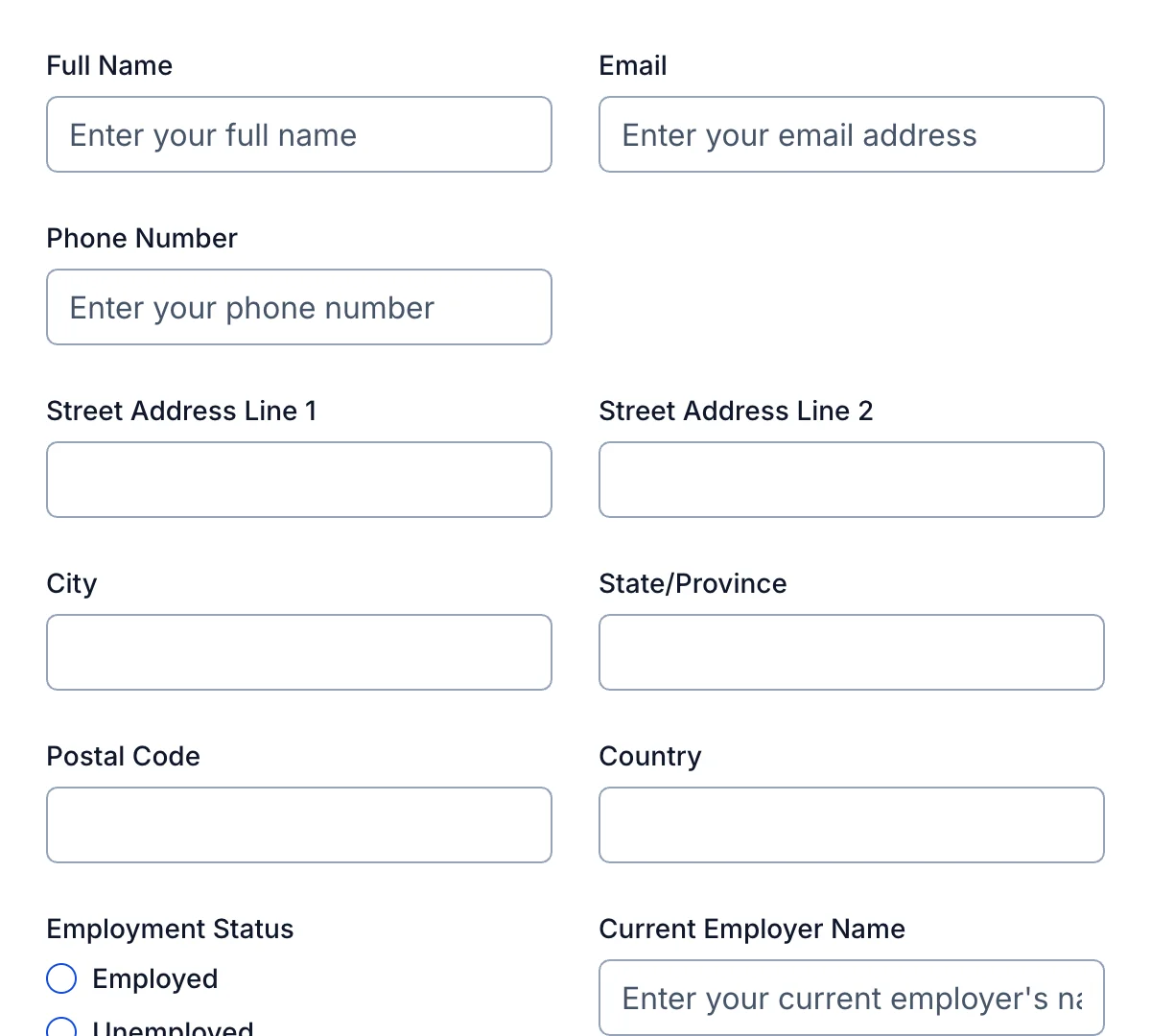
Rental Application Form
Clean, minimal rental application form for hassle-free tenant screening and management
Get code -
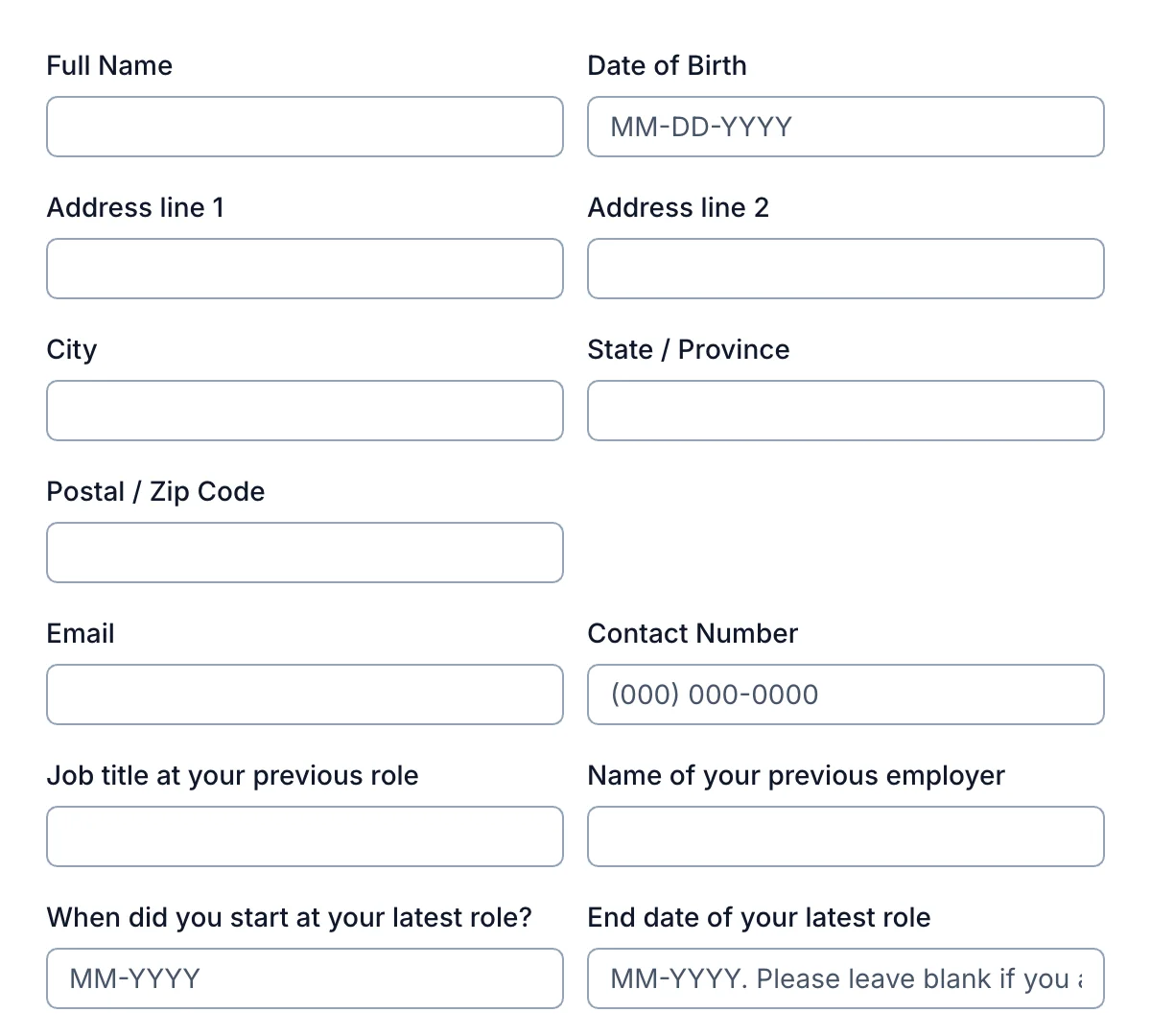
Job Application Form
Minimal and intuitive job application form to attract top talent and streamline applicant submissions.
Get code -
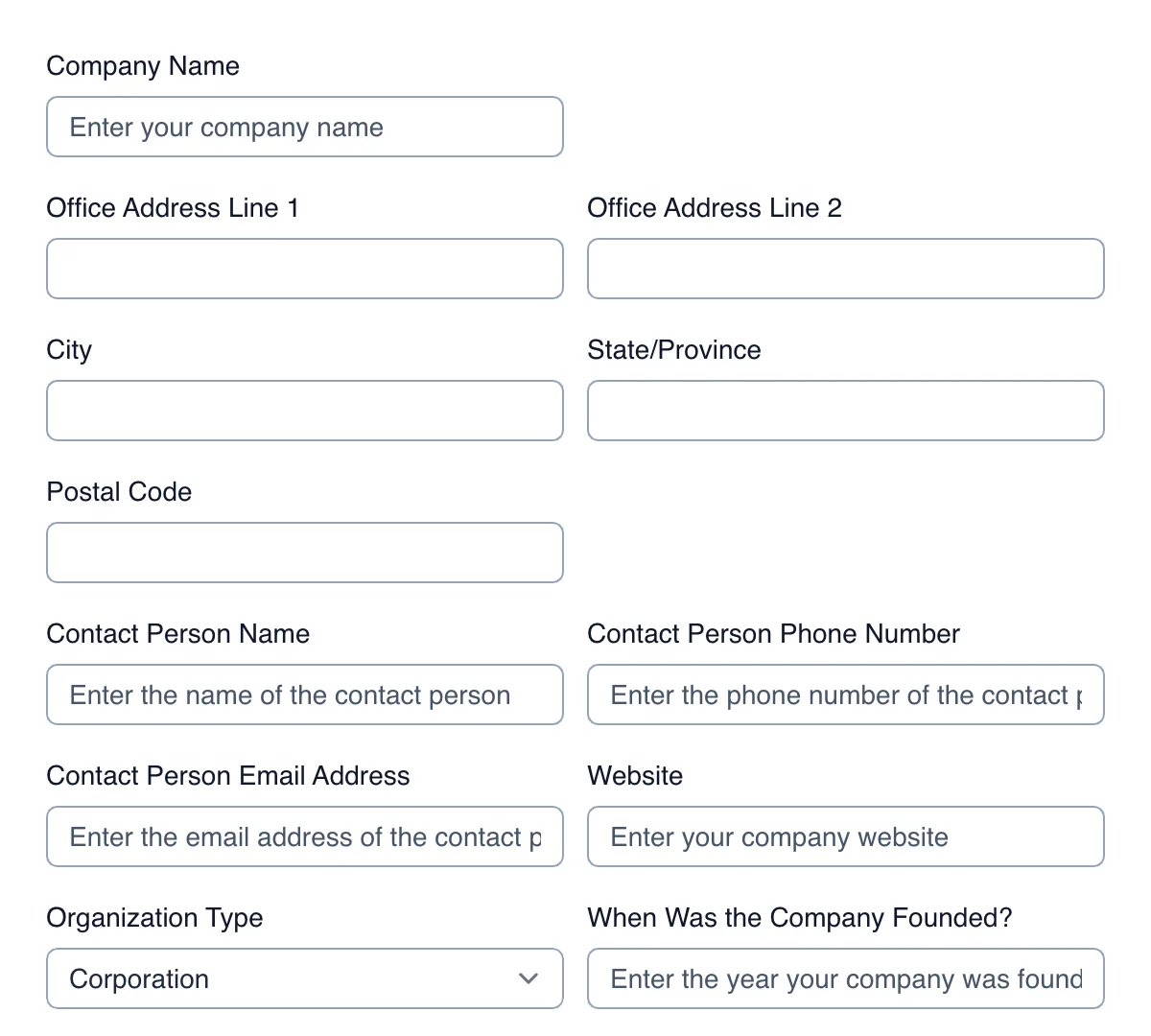
Vendor Application Form
Clean, efficient vendor application form for seamless vendor registration and management.
Get code -
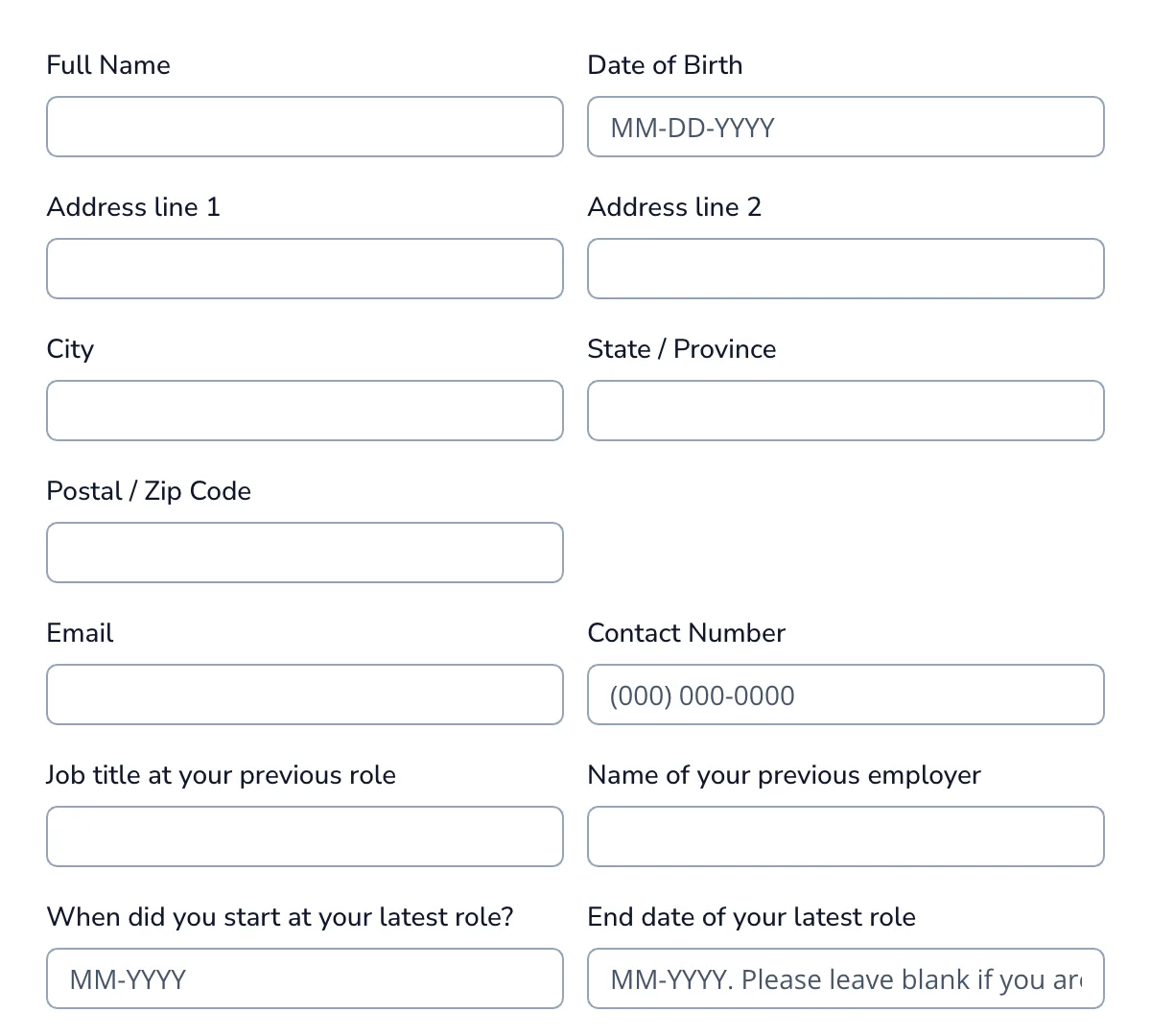
Employment Application Form
Sleek, user-friendly employment application form designed to simplify hiring and organize applicant details effectively.
Get code -
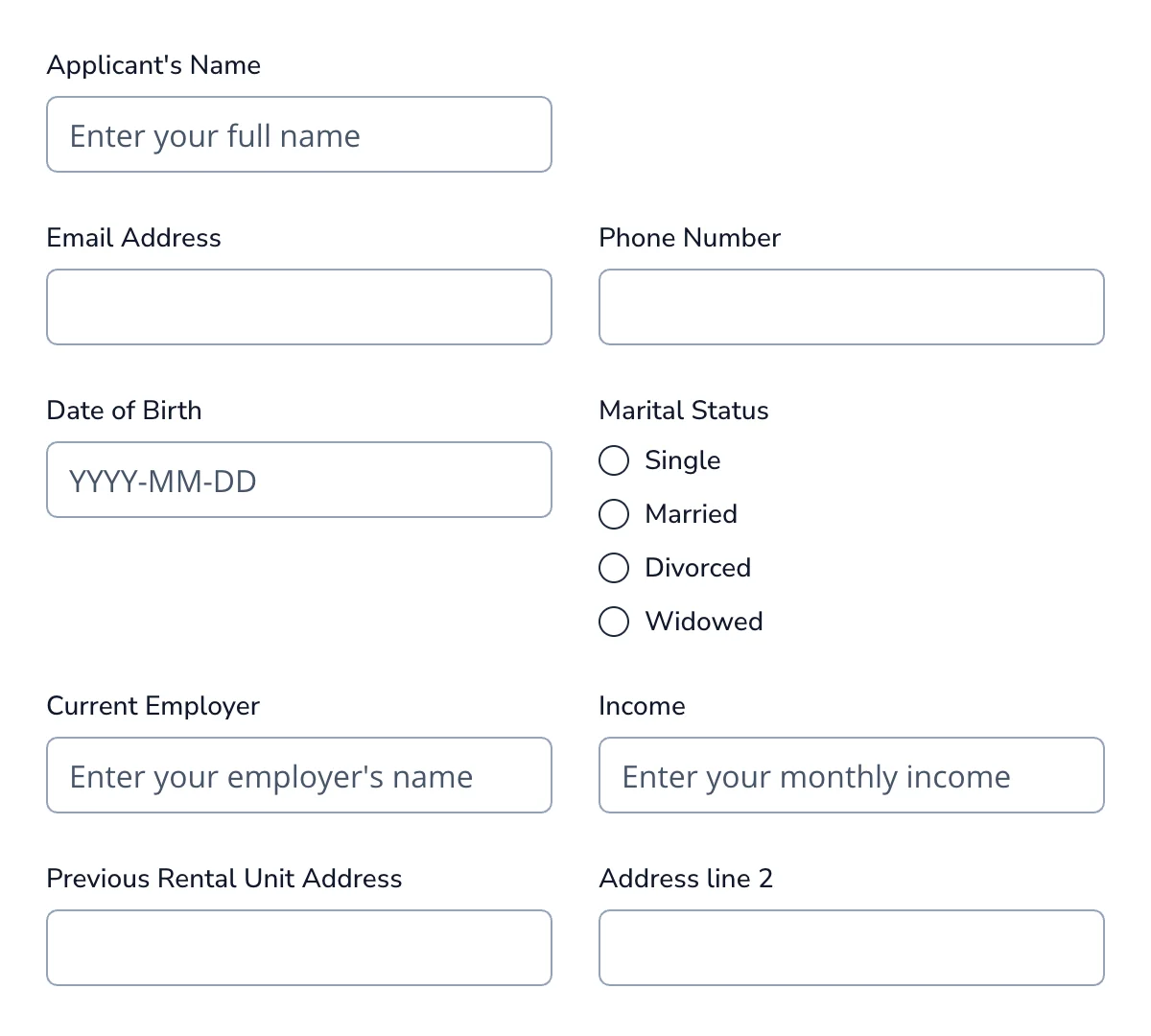
Tenant Application Form
Minimal, user-friendly tenant application form for quick and efficient tenant selection.
Get code
What is a Tailwind Application Form?
Application forms are the backbone of countless workflows—from job recruitment and vendor onboarding to scholarship programs and rental agreements. Yet, building these forms from scratch can be tedious, especially when balancing design consistency, responsiveness, and backend functionality.
A Tailwind application form combines two modern tools: Tailwind CSS, a utility-first CSS framework for rapid UI development, and Formspree, a backendless form processing service. This powerful pairing lets you build fast, responsive, and professional-looking forms with minimal effort and zero server setup.
Whether you’re a developer building a landing page or a small business owner looking to collect applications directly on your site, this guide will walk you through how to create a clean, accessible, and responsive application form using Tailwind CSS and Formspree.
What Is a Tailwind Application Form?
A Tailwind application form is any type of input form—job applications, event registrations, vendor applications, or customer onboarding forms—styled using Tailwind CSS. It can be embedded directly in a static site or used inside a React, Vue, or Next.js application.
Instead of relying on pre-built UI kits or bloated form builders, Tailwind lets you create beautiful layouts directly in your markup using low-level utility classes like:
grid,gap-4for responsive layoutsbg-white,shadow-md,roundedfor cards and containerspx-4,py-2,focus:ringfor polished inputs and focus states
Because Tailwind is utility-first, you avoid context switching between HTML and CSS files and gain full control over the form’s look and feel. This makes it perfect for building highly customized and responsive application forms quickly.
Paired with Formspree, you can also skip writing backend code entirely—just plug in your form endpoint and start collecting submissions right away.
How to Create a Tailwind Application Form
Let’s walk through how to build a Tailwind-styled application form with Formspree handling the submissions.
Step 1 – Project Setup
You can use Tailwind in any front-end environment. For this example, we’ll use a simple HTML file with Tailwind via CDN:
<!DOCTYPE html>
<html lang="en">
<head>
<meta charset="UTF-8" />
<meta name="viewport" content="width=device-width, initial-scale=1.0" />
<title>Application Form</title>
<script src="https://cdn.tailwindcss.com"></script>
</head>
<body class="bg-gray-100 min-h-screen flex items-center justify-center">
<!-- Form will go here -->
</body>
</html>
If you’re working in a framework like React or Vue, you can install Tailwind via npm and configure it using PostCSS or your build tool of choice.
Step 2 – Form Layout with Tailwind
We’ll structure the form using Tailwind’s layout utilities. Here’s a skeleton layout inside the <body>:
<form
action="https://formspree.io/f/your-form-id"
method="POST"
class="bg-white p-8 rounded-lg shadow-md w-full max-w-xl space-y-6"
>
<h2 class="text-2xl font-bold text-gray-800">Application Form</h2>
<!-- Fields go here -->
<button
type="submit"
class="w-full bg-blue-600 text-white py-2 px-4 rounded hover:bg-blue-700 transition"
>
Submit Application
</button>
</form>
The layout uses utility classes like:
space-y-6for vertical spacing between fieldsbg-white,shadow-md,rounded-lgfor card stylingw-full,max-w-xlfor a responsive container
Step 3 – Input Fields and Tailwind Styling
Add your form fields such as name, email, phone, resume, and a message or cover letter. You can pick out any of the form templates from the top of this page.
Step 4 – Connect to Formspree
To handle form submissions, you’ll need a Formspree account. Once logged in:
- Create a new form and copy the form endpoint URL (e.g. https://formspree.io/f/xayzqvqw).
- Paste it into your
<form action="">attribute. - Formspree will now receive and store all submissions.
Optional extras:
- Add a hidden field for a honeypot spam trap.
- Use Formspree’s AJAX integration to handle submissions without a page reload.
Best Practices
- Use Clear Grouping: Organize related fields into sections (e.g., Personal Info, Attachments) using Tailwind utilities like
space-y-6orgrid. This improves readability and form flow. - Validate on the Client Side: Use HTML5 validation attributes like
required,type="email", andminlengthto provide immediate feedback. Tailwind’sfocus:ringutilities help highlight active or invalid inputs. - Prioritize Mobile Responsiveness: Tailwind makes it easy to build responsive forms using classes like
w-full,max-w-lg, andsm:grid-cols-2. Avoid fixed widths; use percentage or responsive breakpoints. - Use Descriptive Labels: Each form field should have a visible
<label>linked with theforattribute. Avoid relying solely on placeholders; they disappear when users start typing. - Ensure Accessibility: Use semantic HTML and make sure labels are properly linked. Ensure color contrast is sufficient, focus states are visible, and screen readers can interpret the form correctly.
- Provide Visual Feedback: Use Tailwind’s
hover,focus, andringutilities to make interactions clear. Highlight active fields and disabled states to reduce user confusion.
Advanced Enhancements
Add Dark Mode Support
Tailwind supports dark: variants for theming. Toggle dark mode using a class or media query.
<input class="bg-white dark:bg-gray-800 dark:border-gray-600" />
Enable AJAX Submission
Use JavaScript to handle submissions without page reloads. This allows inline success/error messages:
form.addEventListener("submit", async (e) => {
e.preventDefault();
const response = await fetch(form.action, {
method: "POST",
body: new FormData(form),
headers: { Accept: "application/json" },
});
if (response.ok) {
// Show confirmation
} else {
// Show error
}
});
Use Conditional Logic
Show or hide form fields based on input values (e.g., reveal LinkedIn URL only for job applications). Tailwind’s hidden, block, and transition classes help control visibility smoothly.
Add File Upload Previews
Use JavaScript to display uploaded file previews. Combine this with Tailwind classes for layout and styling:
fileInput.addEventListener("change", () => {
const reader = new FileReader();
reader.onload = () => {
preview.src = reader.result;
preview.classList.remove("hidden");
};
reader.readAsDataURL(fileInput.files[0]);
});
Secure File Uploads with Formspree
Formspree supports secure uploads with validation for file type and size. Use their dashboard to configure restrictions and review uploaded files.
Conclusion
A Tailwind application form offers a fast, flexible, and visually consistent way to collect information—whether for job applications, event registrations, or vendor onboarding. By pairing Tailwind’s utility-first styling with Formspree’s form-handling capabilities, you can build modern, responsive forms without managing a backend.
From layout to interactivity and submission handling, this setup scales well for simple use cases and can be extended for more advanced needs like file uploads, conditional fields, and AJAX workflows. If you’re looking for a developer-friendly way to ship application forms that look great and just work, Tailwind and Formspree make an ideal combination.