Mastering the HTML Label Element
Learn how to use the HTML label element effectively to improve form accessibility, usability, and user experience
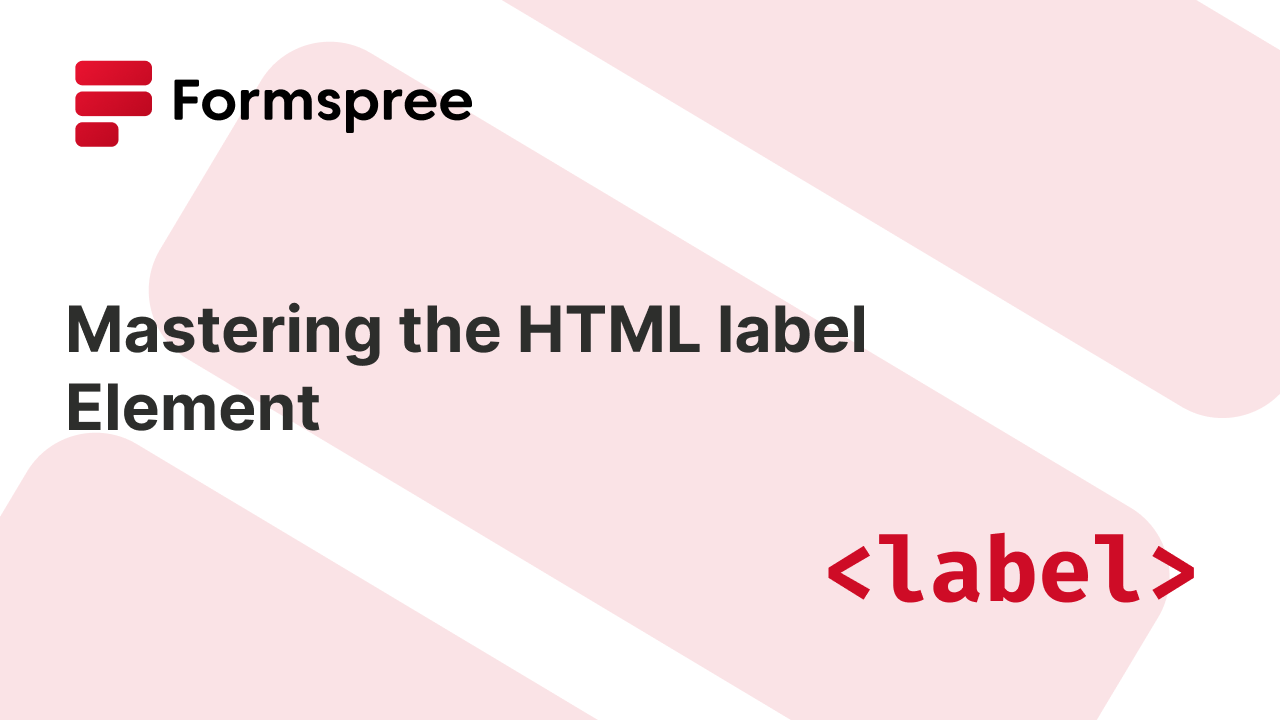
Labels in HTML play an important role in creating accessible and user-friendly web forms. The <label> element serves as a bridge between form fields and their descriptions, ensuring that users—especially those with disabilities—can interact with forms efficiently. Despite being simple to use, the <label> element often gets overlooked, leading to forms that are difficult to use, particularly for screen readers or users with motor impairments.
An unlabeled form field can result in confusion, errors, and frustration for users. Accessibility is not just a best practice in modern web development—it’s a necessity. By using the label tag adequately, developers can create forms that are inclusive, intuitive, and compliant with standards like the Web Content Accessibility Guidelines (WCAG).
In this article, you’ll learn everything about the HTML label tag, from its syntax and accessibility benefits to styling tips for better user experience. Whether you’re building a simple contact form or a complex survey, understanding the <label> element will help you make forms that are both functional and accessible.
What Is the HTML Label Element?
The <label> element in HTML defines a caption for a form control, like an input or textarea. Its primary purpose is to provide a clear description of the corresponding form field, improving accessibility and usability.
The <label> element can be linked to a form field in two ways:
1. Using the for attribute: The for attribute matches the id of an input element. For example:
<label for="username">Username:</label>
<input type="text" id="username" name="username">
Here’s what that would look like:
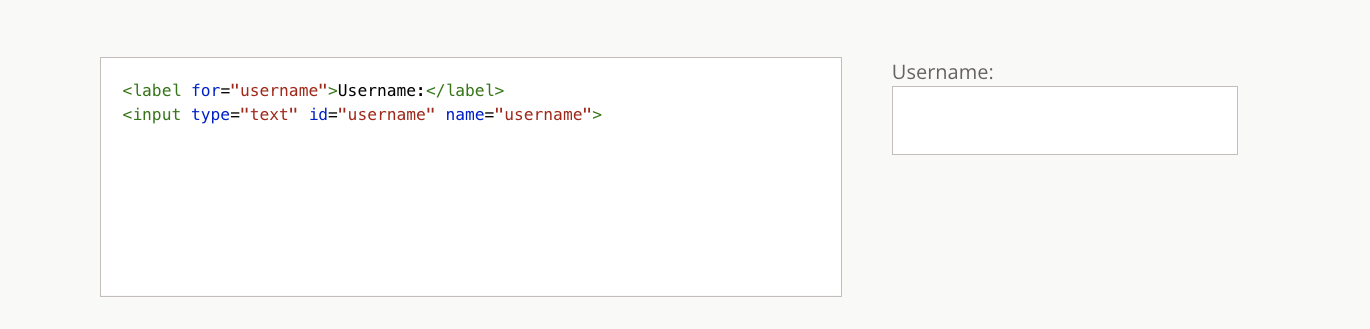
2. Implicit association: By wrapping the input element inside the <label> tag:
<label>
Username:
<input type="text" name="username">
</label>
Here’s what that would look like:
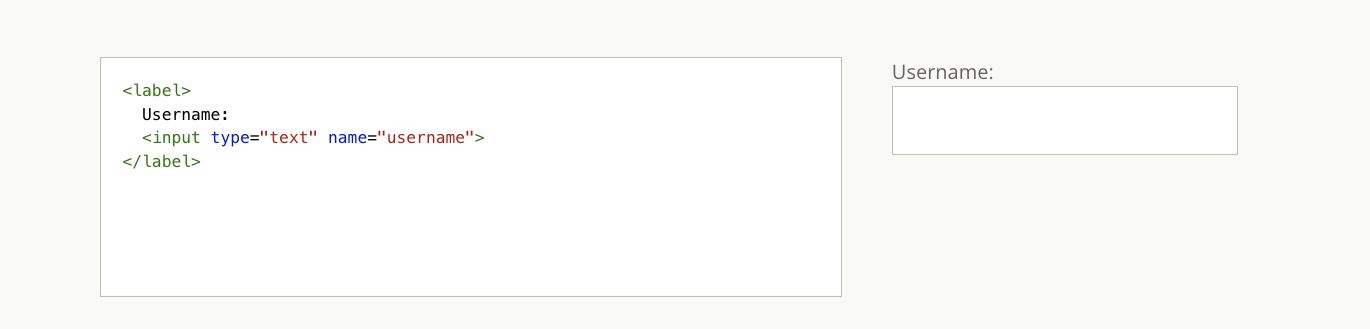
Also, both methods ensure that when the label is clicked, the associated input field gains focus, enhancing usability across devices and assistive technologies.
Why Use Labels? The Accessibility Perspective
The HTML <label> element is critical for making forms accessible. Labels help screen readers identify and announce form fields, ensuring users with visual impairments understand their purpose. By linking labels to input fields using the for attribute or wrapping the input directly, developers make forms navigable for all users, including those relying on assistive technologies.
Labels also benefit users with motor impairments. Clicking a label automatically focuses the associated input field, simplifying interactions with checkboxes, radio buttons, and other form controls. For example, associating labels with a radio button or checkboxes improves usability by expanding the clickable area.
Web Content Accessibility Guidelines (WCAG) emphasize the importance of properly labeled form fields to meet accessibility standards. Unlabeled input fields hinder users with screen readers, creating barriers in web forms. Using clear, descriptive label text ensures that every form control—from input type="text" to input type="submit"—is accessible, enhancing the user experience for all.
Besides Accessibility, Why Use Labels?
Beyond accessibility, labels improve the overall usability and effectiveness of web forms. Labels provide essential context for form controls, reducing user errors and making interactions intuitive. For example, a well-placed label for a form input helps users understand what data to enter, whether it’s an email, phone number, or address.
Labels also contribute to better SEO by structuring content for search engines. Using a label element alongside form input tags improves the relevancy of your web page, making it more discoverable. Consistent use of labels enhances the readability of input fields, particularly on small screens, helping create a responsive design.
By combining proper styling, user experience (UX) design principles, and effective label text, you can create forms that are visually appealing, easy to use, and browser-supported.
Styling HTML Labels for Better UX
Properly styled HTML label elements enhance the usability of forms and improve the overall user experience. To ensure clarity, apply adequate padding, margins, and positioning to labels. For inline form controls, like a checkbox or a radio button, keep labels close to their respective input fields for an easy-to-read layout. For block-level forms, align labels above input fields to improve readability on mobile devices.
Responsive design is extremely important for modern web pages. You should use CSS media queries to adjust label positioning and font size across screen sizes. For example, ensure that form inputs and their labels maintain enough spacing for touch targets on smaller screens. Additionally, avoid relying solely on placeholders as replacements for labels, as they can disappear when users type, leaving fields unclear.
You might wonder, why not just use placeholders?. Though they may appeal to a certain minimalist aesthetic, such barren minimalism comes at the cost of usability.
While many users are able to infer an input’s purpose by context (such as the first field of a contact form with just the “email” and “message” fields), visually impaired visitors may not pick up the same cues. They might rely on assistive technologies like screen readers, which use labels for routine functioning. An input without a label will not be announced by a screen reader, effectively making the input “invisible” to users who rely on this technology.
When styling labels, focus on contrast and readability. Use a legible font size and color that stands out against the background. For accessible designs, ensure your labels meet WCAG contrast ratio standards, particularly for form controls like <input type="text"> and <input type="submit">. Avoid overly styled labels that appear disconnected from their corresponding form inputs.
Finally, when writing the label text, make sure to keep it intuitive, descriptive, and concise, ensuring it guides users effectively. Avoid the use of jargon and redundancy. Remember, simpler is better. “Email Address” is better than “Enter your email here.” For better readability, avoid all uppercase or lowercase letters. For example, use “Full Name” instead of “FULL NAME.”
Conclusion
The HTML label tag is a fundamental part of accessible and user-friendly web forms. It improves accessibility for screen readers, enhances usability for all users, and strengthens the structure of your web page. From associating labels with input fields like radio buttons and checkboxes to styling them for better UX, mastering labels ensures your forms meet accessibility and usability standards.
For an even smoother form-building experience, try Formspree. With Formspree, you can quickly integrate accessible forms with a ready-to-use forms backend to start collecting submissions quickly!